 Start and log in to the Monitor
Start and log in to the MonitorStart the Monitor. The following steps assume that the Monitor is not currently running in the background.
To start the Monitor Developer Edition (Windows) Click Start » Programs » SQL Anywhere 12 » Administration Tools » SQL Anywhere Monitor.
To start the Monitor Developer Edition (Linux) Run the samonitor.sh script from the bin32 or bin64 directory in the Monitor installation directory:
./samonitor.sh launch |
The Monitor starts collecting metrics and a browser opens the default URL where you can log in to the Monitor: http://localhost:4950.
If you are accessing the Monitor over a network, browse to http://computer-name:4950, where computer-name is the name of the computer where the Monitor is running.
Log in to the Monitor as the default administrator user.
In the User Name field, type admin, and in the Password field, type admin.
You must be logged in to the Monitor as an administrator to perform the following lessons in the tutorial. Read-only and operator users do not have permission to perform all the tasks.
 Check your Monitor user type
Check your Monitor user typeLog in to the Monitor.
Click Tools » User Settings and review the User Type setting.
See Monitor users.
By default, the Monitor opens the Overview dashboard that contains two widgets:
The Resource List widget lists the resources that are being monitored. When you first open the Monitor, it is only monitoring itself via the default resource, named SQL Anywhere Monitor. You cannot modify this resource, nor can you stop monitoring it.
The Alert List widget lists any alerts from the monitored resources.
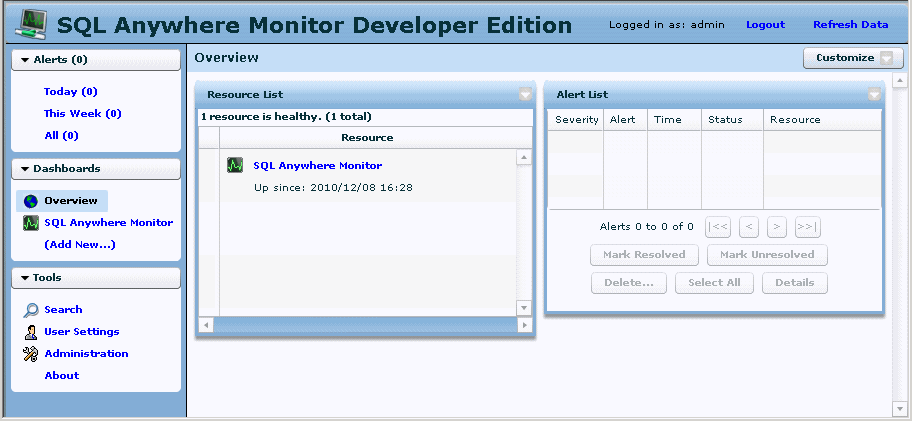
 See also
See also |
Discuss this page in DocCommentXchange.
|
Copyright © 2012, iAnywhere Solutions, Inc. - SQL Anywhere 12.0.1 |