In this lesson, you use Sybase Central to connect to the database file you created. However, if you just finished creating the database, you are already connected to it, and you can skip directly to the next lesson, where you learn to create tables. See Lesson 3: Add tables to the database.
Start Sybase Central.
Choose Connections » Connect With SQL Anywhere 11.
In the User ID field, type DBA. This is the default user ID for a new database.
In the Password field, type sql. This is the default password for a new database.
Select None in the default connections area.
Click the Database tab and in the Database File field type the full path of your database file. For example, type:
c:\temp\mysample.db |
Click OK.
The database starts, and information about the database and the database server it is running on, appear in Sybase Central.
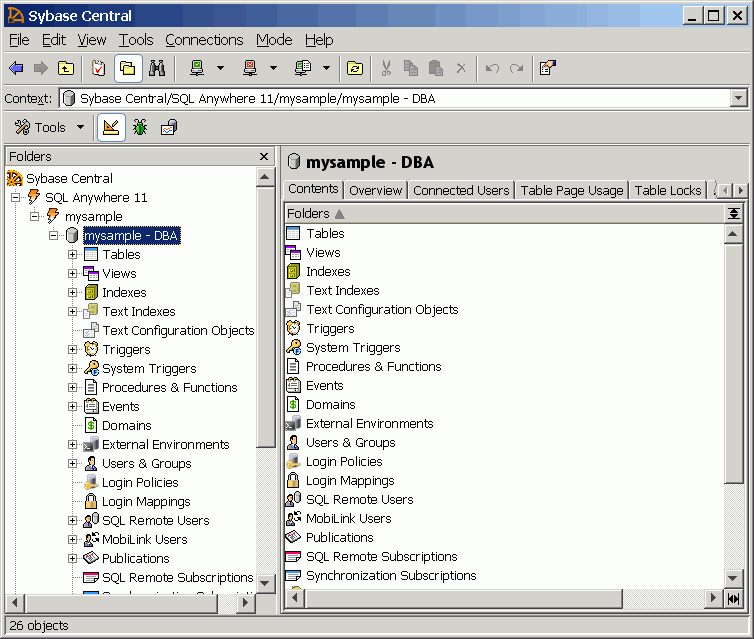
| Discuss this page in DocCommentXchange. Send feedback about this page using email. |
Copyright © 2009, iAnywhere Solutions, Inc. - SQL Anywhere 11.0.1 |