QAnywhere uses MobiLink synchronization to send and receive messages. All messages from one client to another are delivered through a central MobiLink server. The architecture of a typical system, with only two QAnywhere clients, is shown in the following diagram.
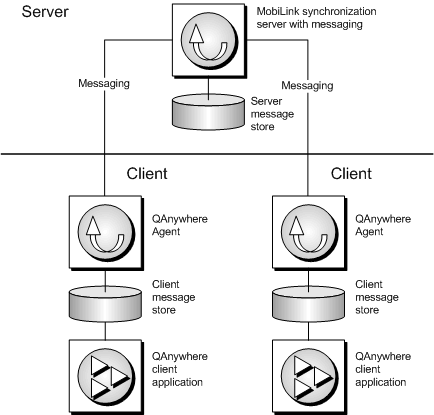
The server message store is a database configured for use as a MobiLink consolidated database. The TestMessage sample uses a SQL Anywhere consolidated database as its server message store.
The only tables needed in the server message store are the MobiLink system tables that are included in any supported database that is set up as a MobiLink consolidated database.
The system tables are maintained by MobiLink. A relational database provides a secure, high performance message store. It enables you to easily integrate messaging into an existing data management and synchronization system.
QAnywhere messaging is usually run over separate computers, but in this tutorial all components are running on a single computer. It is important to keep track of which activities are client activities and which are server activities.
In this lesson, you perform actions at the server.
The MobiLink server can be started with messaging by supplying the -m option, as well as specifying a connection string to the server message store. The TestMessage sample uses a QAnywhere sample database for the server message store. For the TestMessage sample, you can start the MobiLink server for messaging using the command line options, using a sample shortcut in your SQL Anywhere installation, or with the QAnywhere plug-in to Sybase Central.
Start the messaging server
From the Start menu, choose Programs » SQL Anywhere 11 » QAnywhere » MobiLink QAnywhere Sample.
Alternatively, at a command prompt, run the following command:
mlsrv11 -m -c "dsn=QAnywhere 11 Demo" -vcrs -zu+ |
This command line uses the following mlsrv11 options:
| Option | Description |
|---|---|
| -m |
The -m option enables messaging. See -m option. |
| -c |
The -c option specifies the connection string to the server message store, in this case using the QAnywhere 11.0 Demo ODBC data source. See -c option. |
| -vcrs |
The -vcrs option provides verbose logging of server activities, which is useful during development. See -v option. |
| -zu+ |
The -zu+ option automatically adds user names to the system; this is convenient for tutorial or development purposes but is not normally used in a production environment. See -zu option. |
Move the MobiLink Server window to the center of your screen, which represents the server in this tutorial.
| Send feedback about this page via email or DocCommentXchange | Copyright © 2008, iAnywhere Solutions, Inc. - SQL Anywhere 11.0.0 |