Each of the Web formats that contribute to the generation of a Web DataWindow require configuration:
HTML
XHTML
CSS
XML
XSLT
JavaScript
The rest of this section describes configuration of HTML, XHTML, CSS, XML, XSLT, and JavaScript in DataWindow Designer. For information about JavaScript caching, see “Using JavaScript caching in DataWindow Designer”. You need only configure the properties used by your RenderFormat choice in Visual Studio .NET.
To configure a particular Web format, you use the Web Generation page in the DataWindow object property view. The Web Generation page is controlled by the Format to configure drop-down list box at the top of the view that displays the Web formats for the Web DataWindow:
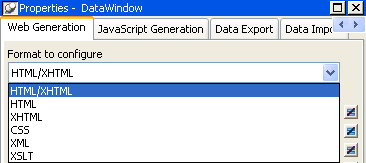
The properties that are shared by HTML and XHTML display in the view by default. When you set shared properties, both formats are configured at the same time:
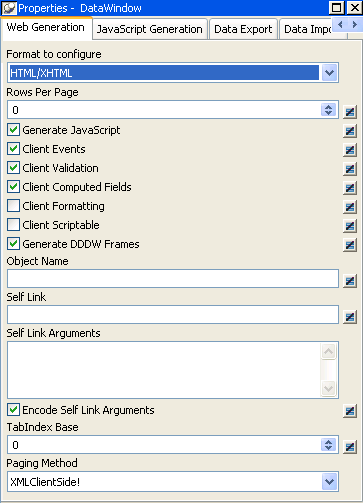
Which properties you can set depends on the format you select.
Table 10-5 shows which properties you can set with each selected format. The last column lists equivalent properties you can set in the .NET development environment. For more information about setting properties in the .NET development environment, see “WebDataWindowControl properties”.
For descriptions of properties, see the DataWindow Object Reference in the online compiled HTML Help. Use Table 10-3 and Table 10-4 to find out which Help topic describes each property.
Format to configure |
Applies to |
Properties in DataWindow Designer |
Properties in the .NET development environment |
|---|---|---|---|
XHTML/HTML |
All Web DataWindow formats |
Rows per page (sets the PageSize property |
RowsPerPage |
Generate JavaScript |
JavaScriptConfigurations. JavaScriptOption |
||
Client events |
ClientEvents |
||
Client validation |
ClientValidation |
||
Client computed fields |
No equivalent |
||
Client formatting |
ClientFormatting |
||
Client scriptable |
ClientScriptable |
||
Generate DDDW Frames |
GenerateDDDWFrames |
||
Object name |
ClientObjectName |
||
TabIndex base |
TabIndex |
||
Self link |
No equivalent |
||
Self link arguments |
No equivalent |
||
Encode self link arguments |
No equivalent |
||
Paging Method |
PagingMethod |
||
HTML |
HTML Web DataWindows |
Browser |
Overridden by the browser handling the current request |
HTML version |
Overridden by the browser handling the current request |
||
XHTML |
XHTML and XML Web DataWindows |
Browser |
Overridden by the browser handling the current request |
CSS |
XML Web DataWindows (for generated CSS files) |
Resource base |
XMLConfigurations.UrlPath |
Publish path |
XMLConfigurations.UrlPath |
||
Session-specific file names |
XMLConfigurations.SessionSpecific |
||
XML |
XML Web DataWindows (for generated XML files) |
Resource base |
XMLConfigurations.UrlPath |
Publish path |
XMLConfigurations.UrlPath |
||
Generate securely inline |
XMLConfigurations.SecurelyInline |
||
XSLT |
XML Web DataWindows (for generated XSLT files) |
Resource base |
XMLConfigurations.UrlPath |
Publish path |
XMLConfigurations.UrlPath |
Typically you share style (CSS), layout (XSLT), and control definitions (JS) for use by all clients; however, if you use dynamic DataWindows customized for specific clients, you can force generation of the DataWindow presentation-related document names to be specific to each client. You do this by selecting the Session Specific CSS, XSLT, and JS Filenames check box or by setting the CSSGen.SessionSpecific property to “yes”. This eliminates the possibility of server-side contention for presentation formats when the DataWindow generation is specific to the client.
You should avoid using the same name for different DataWindows (in different PBLs) in the same application. If you must use duplicate names, you can eliminate the possibility of server-side contention for presentation formats and data content by entering a fully qualified file name (rather than a path) for the publish path properties of those DataWindows. If you do use a file name for a publish path property, the file extension must correspond to the type of format you are configuring. For example, if you are adding a file name to the publish path of the XML format, the file extension must be XML.
You configure JavaScript generation properties for the XML Web DataWindow and XHTML Web DataWindow on the JavaScript Configuration tab. Select XHTML in the Format to Configure box and provide paths for the resource base and the publish path.
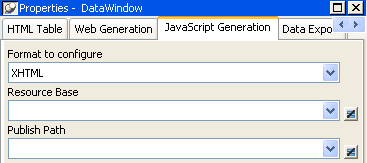
The other choice for format to configure on the JavaScript generation page is XHTML/HTML. The options that display are used for JavaScript caching. For more information, see “Using JavaScript caching in DataWindow Designer”.