Your output from sysusages may have more allocations on the master device if:
You have upgraded Adaptive Server from an earlier version
A System Administrator has increased the size of master, model, or tempdb on the master device
You must restore these allocations up to the last row for the master database, dbid 1. Here is an example of sysusages showing additional allocations on the master device, in vstart order:
Figure 29-4: Sample sysusages output with additional allocations
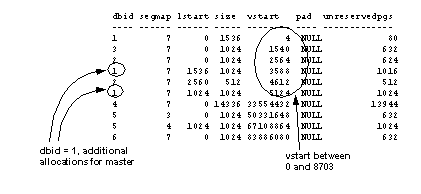
This copy of sysusages shows the following allocations on the master device (excluding the three created by dataserver):
One for master, dbid = 1, size = 1024, vstart = 3588
One for tempdb, dbid = 2, size = 512, vstart = 4612
Another allocation for master, dbid = 1, size = 1024, vstart = 5124
The final allocations in this output are not on the master device.
Figure 29-5 shows the allocations on the master device.
Figure 29-5: Complex allocations on a master device
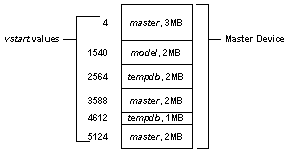
You need to issue a set of alter database and create database commands to re-create all the allocations with the correct sizes and vstart values. If sysusages lists additional allocations on the master device after the last allocation for master, you do not have to re-create them.
To determine the size for the create database and alter database commands, divide the value shown in the size column of the sysusages output by 512.
To reconstruct the allocation, issue these commands, in this order:
To restore the first allocation to master, dbid 1, size = 1024:
alter database master on default = "2M"
To allocate more space to tempdb, dbid 2, size = 512:
alter database tempdb on default = "1M"
To add the final allocation to master, dbid 1, size = 1024:
alter database master on default = "1M"
You need to restore only the allocations up to and including the last line for the master database. When you load the backup of master, this table is completely restored from the dump.
At this point, carefully check the current sysusages values with the values in your hard copy:
If all of the vstart and size values for master match, go to “Step 5: Check your Backup Server sysservers information”.
If the values do not match, an attempt to load the master database will almost certainly fail. Shut down the server, and begin again by running dataserver. See “Step 2: Build a new master device”.
If your sysusages values look correct, go to “Step 5: Check your Backup Server sysservers information”.