The DataWindow editor provides a context-sensitive pop-up menu that lists:
Actions appropriate to the currently selected object or the current position of the pointer
Where appropriate, a Properties menu item for accessing the Properties view or the Properties dialog box associated with the current object or the current position of the pointer
The pop-up menu is available almost everywhere in the DataWindow editor.
For example, the following screen shows the pop-up menu for a column in a DataWindow:
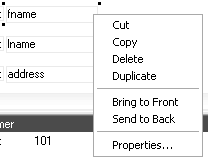
![]() To display a pop-up menu:
To display a pop-up menu:
Select an object, or position the pointer on an object or in a view.
Click the right mouse button.