When you sort on a column, there might be several rows with the same value in one column. You can choose to suppress the repeating values in that column.
When you suppress a repeating value, the value displays at the start of each new page and, if you are using groups, each time a value changes in a higher group.
For example, if you have sorted employees by department ID, you can suppress all but the first occurrence of each department ID in the DataWindow object:
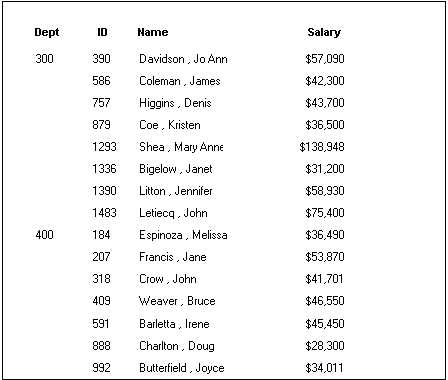
![]() To suppress repeating values:
To suppress repeating values:
Select Rows>Suppress Repeating Values from the menu bar.
The Specify Repeating Value Suppression List dialog box displays:
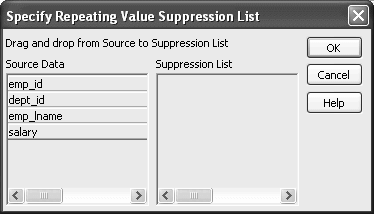
Drag the columns whose repeated values you want to suppress from the Source Data box to the Suppression List box, and click OK.