| Copyright © 2007. Sybase Inc. All rights reserved. |

|
|
You can group related rows together and, optionally, calculate statistics for each group separately. For example, you might want to group employee information by department and get total salaries for each department.
Each group is defined by one or more DataWindow object columns. Each time the value in a grouping column changes, a break occurs and a new section begins.
For each group, you can:
Display the rows in each section
Specify the information you want to display at the beginning and end of each section
Specify page breaks after each break in the data
Reset the page number after each break
The following DataWindow object retrieves employee information. It has one group defined, Dept_ID, so it groups rows into sections according to the value in the Dept_ID column. In addition, it displays:
Department ID before the first row for that department
Totals and averages for salary and salary plus benefits (a computed column) for each department
Grand totals for the company at the end
The following screenshot shows the DataWindow object.
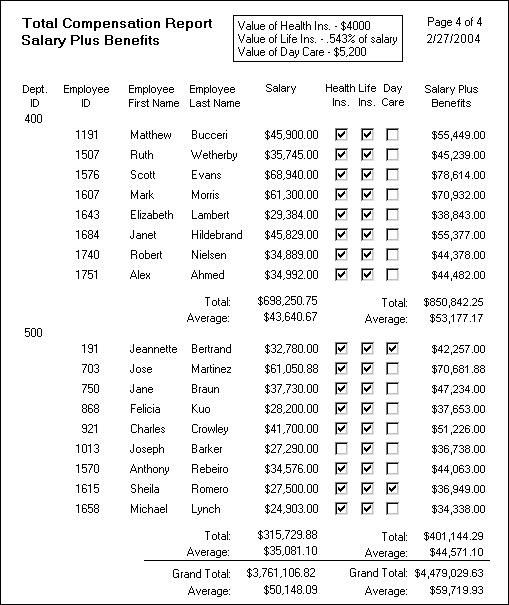
You can create a grouped DataWindow object in two ways:
Use the Group presentation style to create a grouped DataWindow object from scratch (“Using the Group presentation style”).
Take an existing tabular DataWindow object and define grouping (“Defining groups in an existing DataWindow object”).