![]() Filters do not affect which rows are retrieved
A filter operates against the retrieved data. It does not
re-execute the SELECT statement.
Filters do not affect which rows are retrieved
A filter operates against the retrieved data. It does not
re-execute the SELECT statement.
You can use WHERE and HAVING clauses and retrieval arguments in the SQL SELECT statement for the DataWindow object to limit the data that is retrieved from the database. This reduces retrieval time and space requirements at runtime.
However, you may want to further limit the data that displays in the DataWindow object. For example, you might want to:
Retrieve many rows and initially display only a subset (perhaps allowing the user to specify a different subset of rows to display at runtime)
Limit the data that is displayed using DataWindow expression functions (such as If) that are not valid in the SELECT statement
In the DataWindow editor, you can define filters to limit the rows that display at runtime. Filters can use most DataWindow expression functions or user-defined functions.
![]() Filters do not affect which rows are retrieved
A filter operates against the retrieved data. It does not
re-execute the SELECT statement.
Filters do not affect which rows are retrieved
A filter operates against the retrieved data. It does not
re-execute the SELECT statement.
![]() To define a filter:
To define a filter:
In the DataWindow editor, select Rows>Filter from the menu bar.
The Specify Filter dialog box displays:
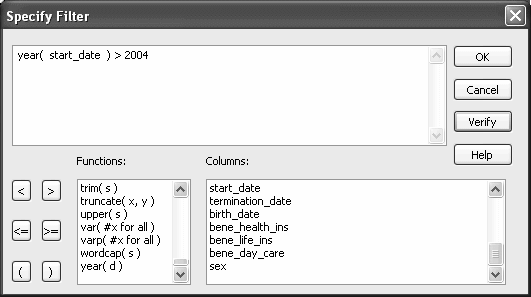
In the Specify Filter dialog box, enter a boolean expression that Sybase WorkSpace will test against each retrieved row.
If the expression evaluates to TRUE, the row is displayed. You can specify any valid expression in a filter. You can paste commonly used functions, names of columns, computed fields, retrieval arguments, and operators into the filter.
![]() International considerations
For applications to run the same in any country, filter expressions
require U.S. notation for numbers. That is, a comma always represents
the thousands delimiter and a period always represents the decimal
place when you specify expressions in the development environment.
International considerations
For applications to run the same in any country, filter expressions
require U.S. notation for numbers. That is, a comma always represents
the thousands delimiter and a period always represents the decimal
place when you specify expressions in the development environment.
(Optional) Click Verify to make sure the expression is valid.
Click OK.
Only rows meeting the filter criteria are displayed in the Preview view.
![]() To remove a filter:
To remove a filter:
Select Rows>Filter from the menu bar.
Delete the filter expression from the Specify Filter dialog box, then click OK.
Assume that a DataWindow object retrieves employee rows and three of the columns are Salary, Status, and Emp_Lname. Table 7-1 shows some examples of filters you might use.
To display these rows |
Use this filter |
|---|---|
Employees with salaries over $50,000 |
|
Active employees |
|
Active employees with salaries over $50,000 |
|
Employees whose last names begin with H |
|
You can use the setFilter and filter methods in your Java code to dynamically modify a filter that was set in the DataWindow editor.