Drag and drop mobile business objects onto the Flow Design canvas to create screens that are populated with data from the mobile business object.
-
In the Device Application Designer, open the Flow Design.
-
In WorkSpace Navigator, locate the mobile business object for which you want to create a screen, click on the mobile business object, then click on the Flow Design page.
A screen is created automatically.
-
Click on the mobile business object icon in the upper-right corner of the screen to see the options for automatically creating screens, then double-click on your selection to create the screen.
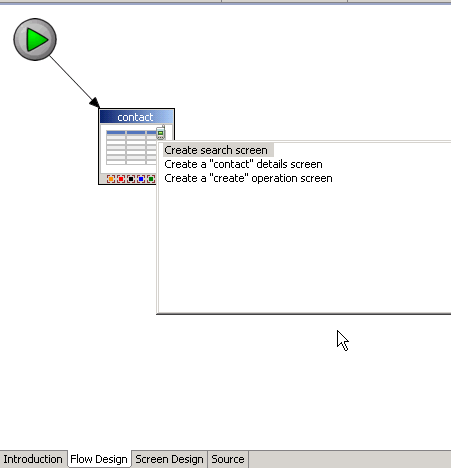
You can also use the the Automatic Creation preference in the dialog to automatically create all screens when you drag and drop the data source onto the Flow Design.
Connections between screens are added automatically.