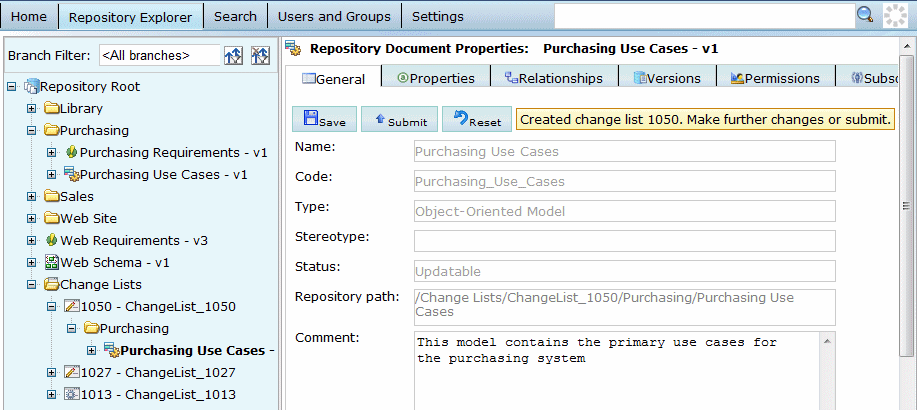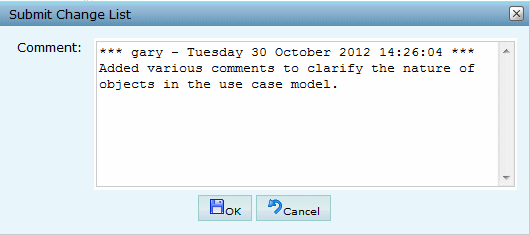Users with the Submit, Write, or higher permission on a model can edit the Comment, Description, and Annotation properties of its objects directly in the PowerDesigner Portal.
- Navigate to the object whose properties you want to edit in the Repository Explorer and select the General tab.
- Make any appropriate modifications directly in the text-only Comment field and the RTF Description or Annotation fields.
The RTF fields provide integrated toolbars to allow you to modify the font (Arial, Comic Sans, Courier New, Tahoma, Times New Roman, and Verdana), font size, and appearance, to change justification and add bulleted lists, images (BMP, JPEG, non-animated GIF, and PNG), tables, and links.
- Click the Save button to save your changes.Warning! If you navigate to another object without clicking Save, all of your changes will be lost.
If you have the Write permission or higher, your check in is completed and is immediately available to other users.
- [if you have the Submit
permission] A message box warns that you may not directly submit changes to the model
and invites you to create a change list for review. Click OK to proceed with creation of the change list.Note: If you click Cancel your proposed changes will be lost.
The change list is created, and the new version of the model is created under the change list.
- [optional] Make further edits to the objects in the model in the change list.Note: Only one model can be added to a change list created in the PowerDesigner Portal.
- When all your changes to the model have been completed, click the
Submit button on the change list or any object in the
model, enter a comment to describe the changes contained in the change list, and
click OK.
The change list is now submitted and you can no longer make edits to the model contained in it. The change list will be reviewed by a user with the Write permission or higher and, if approved, integrated into the mainline, where your changes can be seen by other users.
For general information about change lists, see Change Lists.