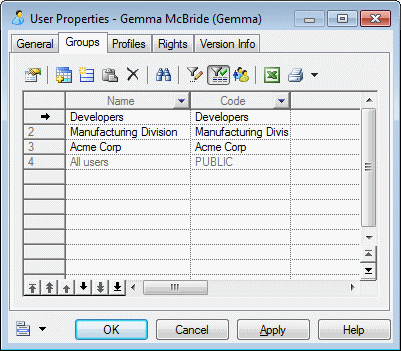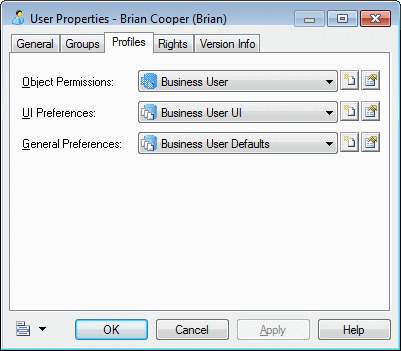An administrator applies object permissions profiles, UI preferences profiles, and general preferences profiles to a user or group via their repository property sheet Profiles tab.
Note: Though you can apply only one of each type of profile to each user or group,
you can apply multiple profiles to a user or group by inserting them into multiple
groups or by using a hierarchy of groups (see Adding Users and Groups to a Group).
Where a user or group is associated with multiple profiles through membership in multiple groups, the following rules apply:
- Object Permissions Profiles - The most permissive superset of permissions is applied and the order of group membership is unimportant. For example, if the user is associated with one profile which hides the EAM module and another which enables it, then it will be visible for him.
- UI and General Preference Profiles - Preferences are applied starting from the bottom of the list on the Groups tab and finishing with any profile applied directly to the user, with the last applied preferences being used in the case of conflicts. In the following example, any UI or preference profile applied to the All users group will be applied, followed by those for the Acme Corp, Manufacturing Division, and Developers groups, and finally any profile applied to Gemma herself: