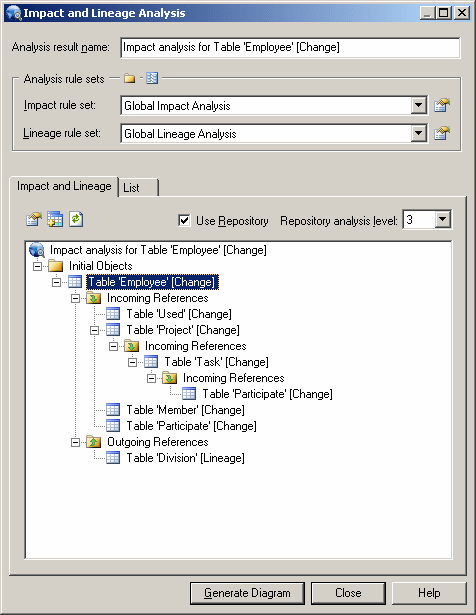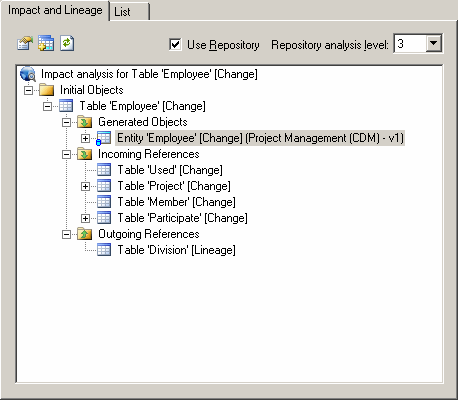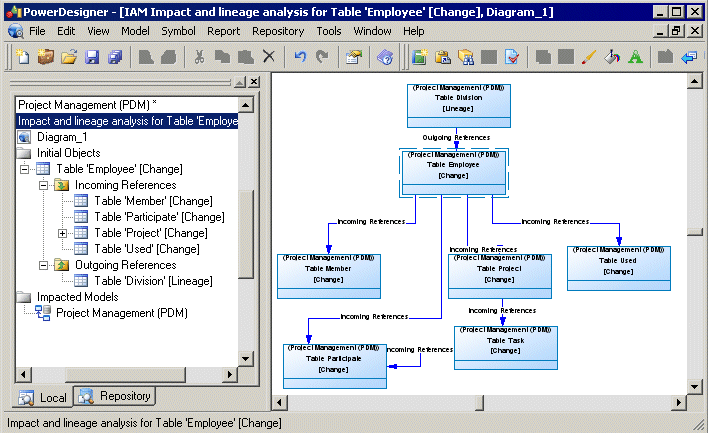Before you perform an action on a model object, such as deleting a table or changing the datatype of a primary key column, you can preview which other objects will be impacted (impact analysis) and identify the objects that take part in the definition of the object (lineage analysis). You can generate the analysis to an impact analysis model (IAM) to review it in a diagram and save it for future reference.
- Open an impact and lineage analysis in any of the following ways:
- Select one or more objects in the diagram and select Tools > Impact and Lineage Analysis (or press Ctrl+F11).
- Right-click an object in the Browser Local tab or diagram and select Impact and Lineage Analysis.
- [when deleting an object] Click the Impact button on the Confirm Deletion dialog box.
- In an object's property sheet, select the Dependencies tab, and click the Impact and Lineage Analysis button.
Note: This feature is also available in the repository (see Impact and Lineage Analysis in the Repository) and the PowerDesigner Portal (see Impact and Lineage Analysis in the PowerDesigner Portal)The analysis applies rules to the initial objects to generate a tree view of influencing (lineage) and dependent (impacted) objects, which appears instantly in the dialog. The following example shows all the objects that will be impacted by a change to the Employee table, and all the objects that influence it (lineage analysis):
- [optional] Select Use Repository and specify a Repository analysis level to search for additional impacted or lineage objects in the repository. If you are not currently connected to the repository, the Connect dialog opens to allow you to do so.
In the example, you see an additional impacted object, an entity that was generated from the table to the Project Management CDM. The blue overlay in the bottom-left corner of the object indicates that it is located in the repository.
- [optional] Enter a name for your analysis result, which is then used as the name of any generated model.
- [optional] Change the impact rule set to apply to your analysis:
-
Conceptual Impact Analysis – identifies the objects impacted by changes to the object.
-
Data Impact Analysis – identifies uses of values contained in the object.
-
Delete Impact Analysis – [default when deleting] identifies the objects impacted by the deletion of the object.
-
Global Impact Analysis – [default when not deleting] identifies all the objects that depend on the object.
-
None – no impact rule set is selected.
Note: Click the Properties tool to the right of the field to review the selected rule set. Click the Select Path tool above the list to change the folder containing rule sets, or the List of Rule Sets tool to open any rule set (see Analysis Rule Sets). -
- [optional] Change the lineage rule set to apply to your analysis:
-
Conceptual Lineage Analysis – identifies the objects that justify the existence of the object, and ensure it fulfills a well-identified need.
-
Data Lineage Analysis – identifies the origin of values contained in the object.
-
Global Lineage Analysis – [default when not deleting] identifies all the objects that influence the initial object.
-
None – [default when deleting] no lineage rule set is selected.
-
- [optional] Click the Generate Diagram button to save the analysis to a diagram in an impact analysis model (IAM). The following example shows the 'Employee' table in the center of the diagram with its influencing objects above it and its dependent objects beneath it: