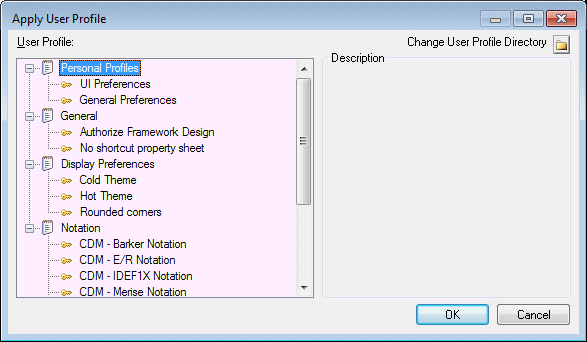You can apply a user profile at any time. The defaults, preferences, and options contained within the profile will overwrite the existing values for those defaults, preferences and options, while leaving all others unchanged. Note that while general options take effect immediately, model options and display preferences only take effect when you create a new model.
Note: To return to a default user profile prepared for you by an administrator(see Controlling Defaults for Options and Preferences), select the General Preferences entry in the Personal Profiles category. To return to your default UI profile, select the UI Preferences entry.