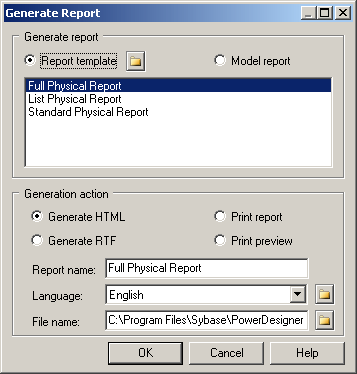You can generate your report directly from the Report Editor by
clicking the Generate Web Report or Generate Rich Text Document tools in the toolbar or
selecting the corresponding commands from the Report
menu. You can generate any report in the model or a generic report from a template from the
Generate Report dialog.
- Select to open the Generate Report dialog.
- Select whether to generate your report from a:
- Report template – Select a standard template or
one of your own (see Report Templates). Click the
Browse button to change the folder where your
templates are stored.
- Model report – Select any report defined in the
model.
Note: To generate a report directly from its
Browser entry, right-click it, and select
Print, , or .
- Select how you want to generate your report:
- Generate HTML – Generates a set of files to
display your report in a Web browser.
- Generate RTF - Generates a Rich Text Format file
for opening in Microsoft Word or another RTF editor.
- Print report – Prints the report directly.
- Print preview – Generates a preview of the report
(see Previewing a Report or Report Item.
- [for HTML or RTF only] Specify a Report
name and File name for the generated
files.
- Specify the report Language to use for
generating item titles and other report artifacts.
- Click OK to begin the generation.