You can preview your report by selecting or by clicking the Preview tool in the End page of the Report Creation Wizard. You can preview a report item by selecting it in the Design or Outline view and clicking the Quick View tool.
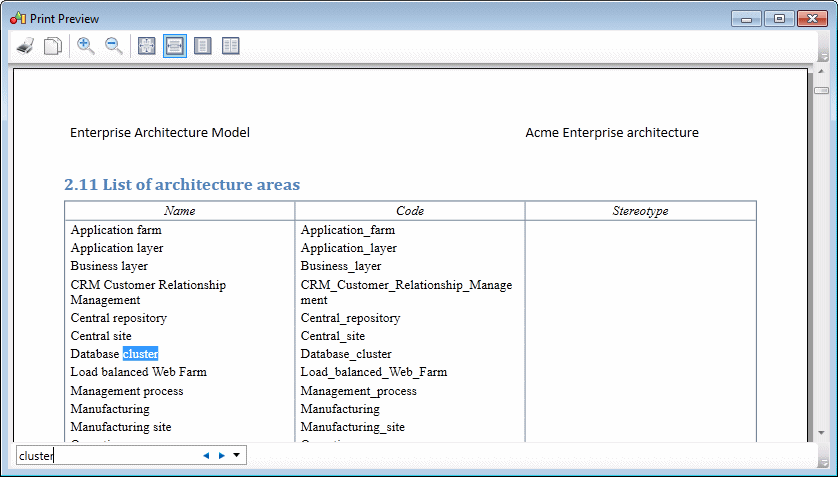
The following tools are available in this window:
|
Tool |
Goes to preview |
|---|---|

|
Print - Prints the report. |

|
Copy - Copies the selected text. |


|
Zoom In/Zoom Out. |
    |
Zoom to:
|
To search for text in your preview, enter the string in the search box at the bottom of the window and click the right or left arrow to search forward or backward.