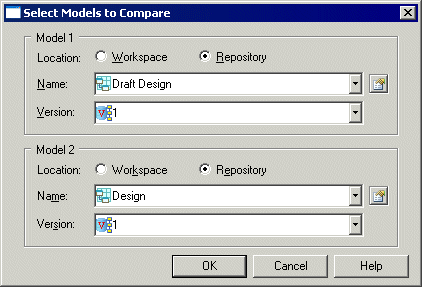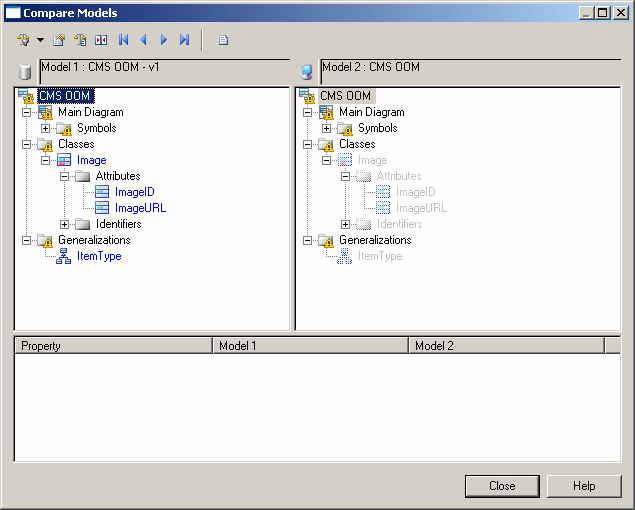You can compare two PowerDesigner models to obtain a detailed list of the differences between them. You can compare two versions of the same repository model, two different repository models, or one repository model and one local model.
For detailed information about using this dialog, see Comparing Models.