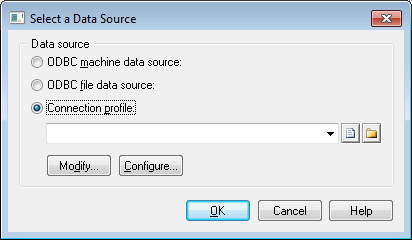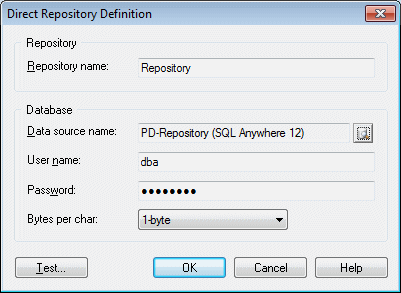To create a direct repository definition, you must have a login name and password for the repository AND a user name and password for the database where it is stored. You may also need to install a database client or driver in order to connect to the repository database. Your repository administrator will supply you with this information.
If your administrator has installed the repository proxy, see Setting up PowerDesigner for Access Via the Proxy.
Note:
For information about installing the repository and making the first connection to it as an administrator, see the Installation Guide.