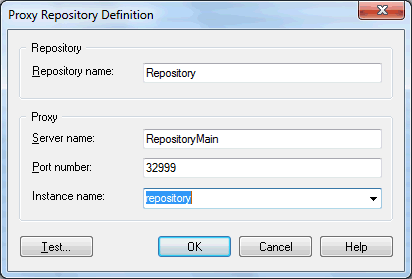To create a proxy repository definition, you must have a login name and password for the repository and know the server on which the proxy is installed. Your repository administrator will supply you with this information.
If you are connecting directly, see Setting up PowerDesigner for Direct Access.