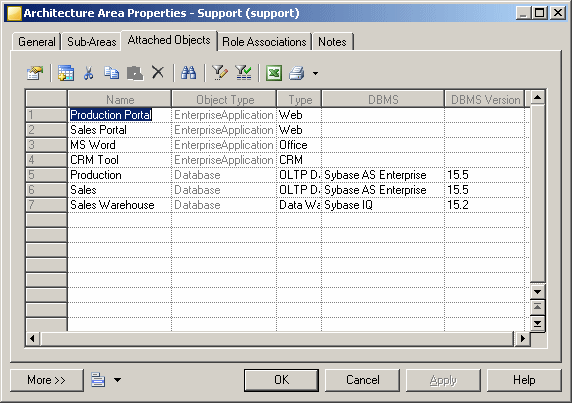PowerDesigner supports lists containing multiple types of objects. As each type of object has different sets of properties, by default only properties common to all the object types are available for selection to display in the list. However, you can customize display properties specific to one or more object types by using the Add Attribute button at the bottom of the Customize Columns and Filter dialog.
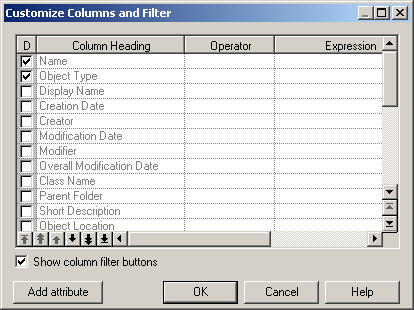
The button opens a dialog that lets you select any attribute for any object that is available in this context:
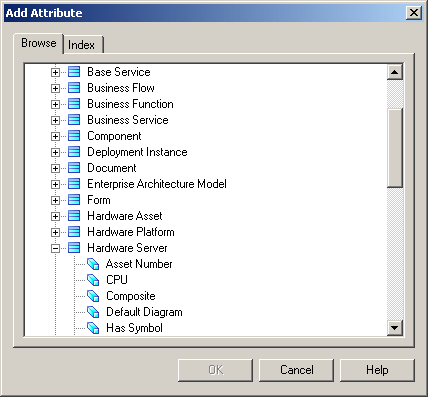
When you select an attribute and click OK, it is added to the list in the Customize Columns and Filter dialog and all instances of the attribute (if it is available for multiple objects) are removed from the Add Attribute dialog. You can add as many attributes as necessary and apply filters on them as appropriate.
- Application::Type - though I selected the Type attribute for the Application metaclass, the Type attribute present in any other metaclasses available in this context will be displayed too.
- Database::DBMS
- Database::DBMS Version
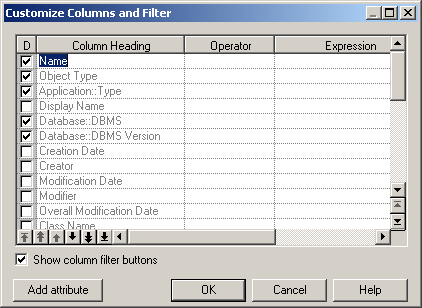
When I return to the list tab, my new attributes are displayed as columns with values where appropriate. Both my applications and databases have Type properties, but only my databases display values for the DBMS and DBMS Version columns: