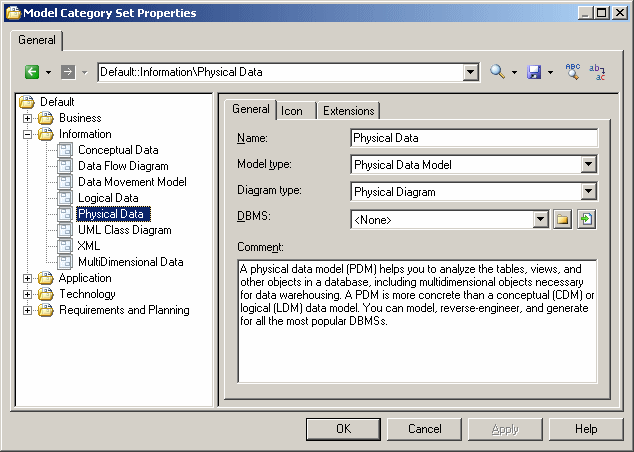Model templates are simple templates that can specify a default target, extensions, and an empty first diagram.
- Right-click the category to which you want to add the template, and select New > Model.
- On the General tab, enter a template name and select a model and diagram type.
- [optional, for model types with targets] Specify a target (DBMS, object or process language, etc). If you select None, then the user can select any available target language in the New Model dialog.
- [optional] On the Icon tab, click the Browse for icon tool to change the default template icon.
- [optional] On the Extensions tab, click the Select Extensions tool to attach one or more extensions to the model (see Attaching Extensions At Model Creation Time).
- [optional] Select the Allow additional extensions at model creation check box if you want to allow users to attach additional extensions to those you have specified. The Extensions button in the New Model dialog is not available if you do not select this check box.
In the following example, the Physical Data template is specified to create a Physical Data Model with a physical diagram, and since no DBMS is specified, the user will be able to choose one at model creation time: