Shortcuts can be identified in the referencing model in the Browser and diagrams by the shortcut arrow overlay on their bottom left corners.
In the following example, the Orders table is a shortcut. It appears in the Browser with the other tables that belong to the model. Both the Browser entry and the diagram symbol display the shortcut arrow overlay:
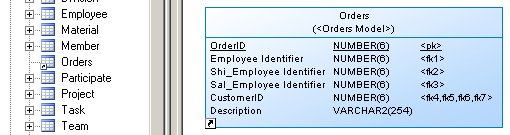
For external shortcuts, if you have selected to display all properties (see Shortcut Properties) or if the target model is open in the workspace, the properties that appear on its symbol are controlled by the standard display preferences for that type of object.
Otherwise, only the name will appear, and you can modify the display preferences specific to shortcuts by clicking , and selecting the Shortcut category. The following preferences are available:
|
Preference |
Description |
|---|---|
|
Icon |
Displays the shortcut icon on shortcut symbols |
|
Model |
[external shortcuts only] Displays the name of the target model on shortcut symbols |
|
Package |
To view all the shortcuts in a model, select to open the List of Shortcuts. All the entries are greyed because you cannot modify a shortcut directly in this list:
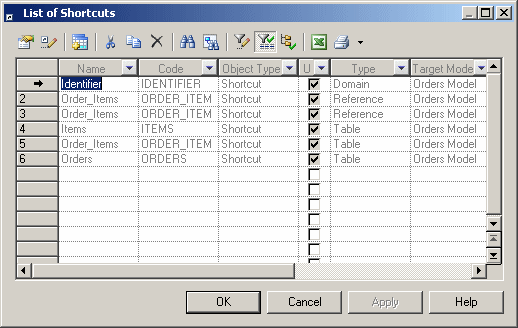
The U[sed] column is checked when the shortcut has a symbol in a diagram or if it is referenced by at least one other object. If this column is not checked, the shortcut is not used in the model and you can safely delete it.
To view all the shortcuts for a particular type of object in a model, open the appropriate list by selecting , and click the Include Shortcuts tool:
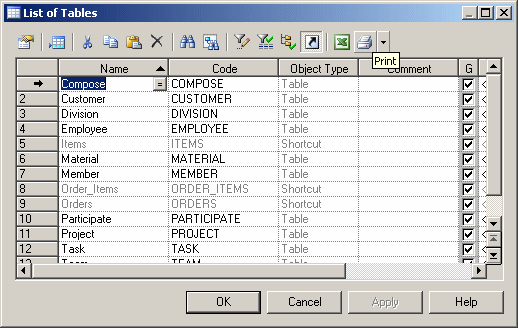
For information about working with these lists, see Object Lists.