For Freeform and Grid style forms, you can specify the default colors and borders that InfoMaker uses when generating a basic form. Each style can have its own defaults. You can override the defaults for a style for a particular form.
![]() To specify default colors and borders for a Freeform
or Grid style form:
To specify default colors and borders for a Freeform
or Grid style form:
Select Design>Options from the menu bar and then select the Generation page:
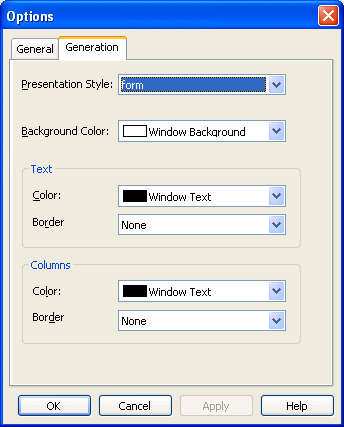
Select the style whose defaults you want to change from the Presentation Style drop-down list.
Change one or more of the following properties:
Property |
Meaning |
|---|---|
Background color |
The default color for the background of the form |
Text border and color |
The default border and color used for labels and headings in the form |
Column border and color |
The default border and color used for data values in the draft form |
Click OK.
From now on, when you create a new form using the style, InfoMaker uses the defaults you just specified for colors and borders when generating the basic form.
For more information about colors, see “Setting colors for a form”. For more information about borders, see “Using borders in a form”.