Chapter 20: Enhancing Forms
You can place borders around controls to enhance their appearance. InfoMaker provides six types of borders in forms: Shadow box, Box, Resize, Underline, 3D Raised, 3D Lowered.
![]() To add a border to a control in a form:
To add a border to a control in a form:
Select the controls you want to add a border to.
Click the button for the border you want in the Borders drop-down toolbar in the PainterBar or select the Border from the drop-down list on the General page in the Properties view.
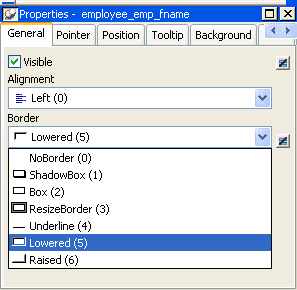
InfoMaker places the border around the selected controls. For example, to add a raised border to the controls, click the Raised button in the Borders drop-down toolbar or select Raised in the drop-down list.