![]()
Now you use the Data button to run your form. You add a new contact and change information about an existing one.
Click the Data button.
Your form displays. Notice that title bars identify your application and the particular part you are using. You also have the usual form toolbar that lets you view, add, and update information in the database.
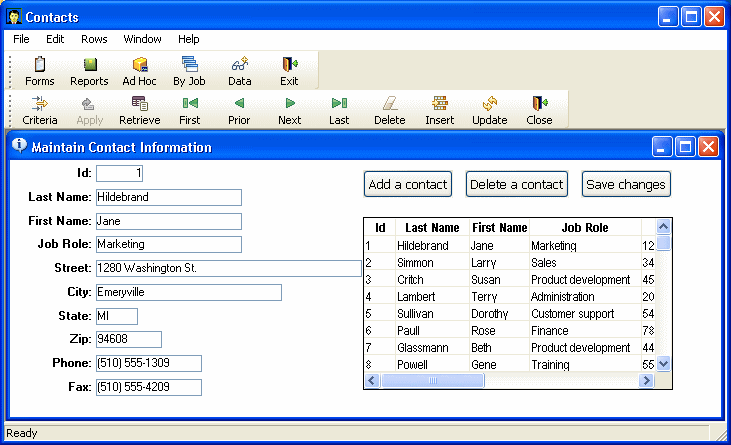
Click the Add a contact button in the form.
A blank form displays.
Enter information for a new contact.
Use 62 for the Id entry and make up the rest.
Be sure to fill in all blanks. (The only columns you can skip are phone and fax; the other columns are defined as required in the database.) Use the Tab key to move from box to box.
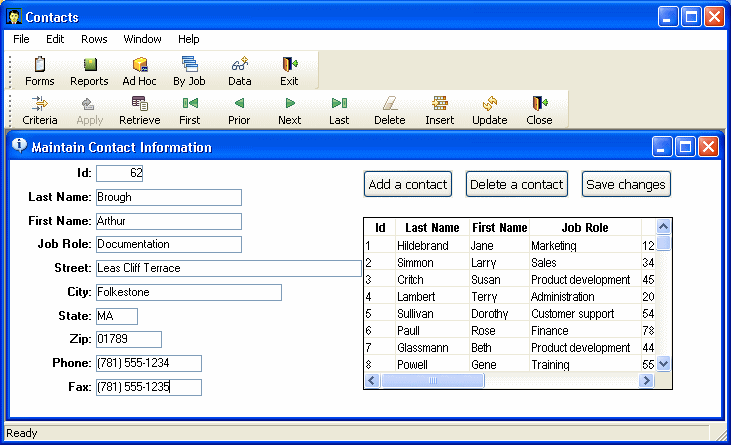
Click the Save changes button in the form.
Your new contact goes into the database. You will see it shortly.
Next you want to display information on the contact with Id 37 so that you can make a correction.
![]() About updating the database and canceling changes
You can click the Update button to update the database immediately;
or you can wait until you close the form, and InfoMaker prompts
you then to see if you want to update the database.
About updating the database and canceling changes
You can click the Update button to update the database immediately;
or you can wait until you close the form, and InfoMaker prompts
you then to see if you want to update the database.
The Cancel Changes menu item on the Rows menu cancels any changes you have made since the last time you clicked Update.
Click the Criteria button to display a blank form for setting retrieval criteria.
Type 37 in the Id box.

This sets the retrieval criteria.
Click the Apply button.

This applies the retrieval criteria. InfoMaker retrieves the row with the Id 37.
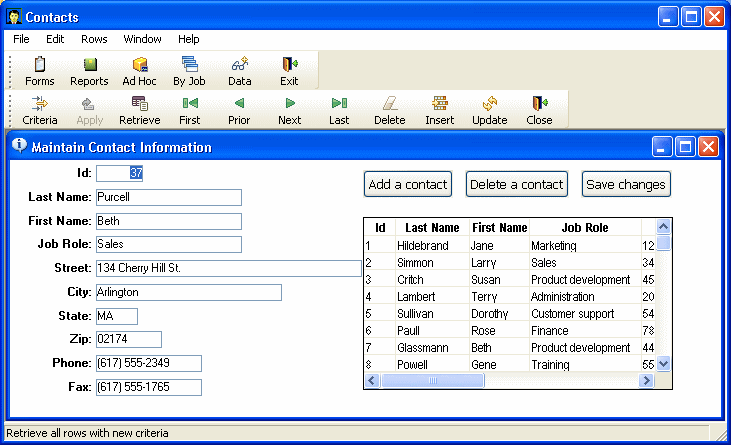
Change the Street to 134 Cherry St.
Click the Save changes button in the form.
Your changes are added immediately to the database.
Click the Next button.

A message box displays because you have set criteria that allow only row 37 to be retrieved. You need to remove the criteria or specify other criteria.
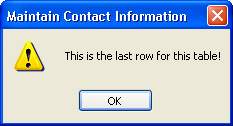
Click OK to close the message box.
Click the Criteria button.

Select 37 and press the delete key to delete 37 from the Id box.
Click the Apply button.

Now you have no criteria, so InfoMaker retrieves all rows.
Select File>Close from the menu bar.
Your form closes.