![]()
Click the Preview view to make sure that it is current.
Select File>Print Report from the menu bar.
The Print dialog box displays.
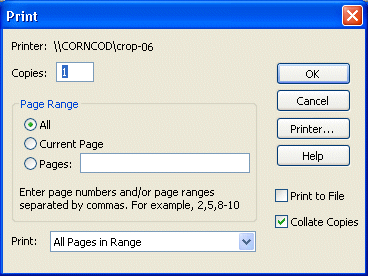
Click OK to accept the defaults and print the report.
Your report goes to the printer or the print queue.
Select File>Close from the menu bar.
If you have not saved all your changes, a message box displays to see if you want to save changes.
Click Yes (if the message box displays).
The Report painter closes.