PowerBuilder updates the extended attribute system tables automatically whenever you change the information for a table or column. The PowerBuilder extended attribute system tables are different from the system tables provided by your DBMS.
You can display and open PowerBuilder extended attribute system tables in the Database painter just like other tables.
![]() To display the PowerBuilder extended attribute system
tables:
To display the PowerBuilder extended attribute system
tables:
In the Database painter, highlight Tables in the list of database objects for the active connection and select Show System Tables from the pop-up menu.
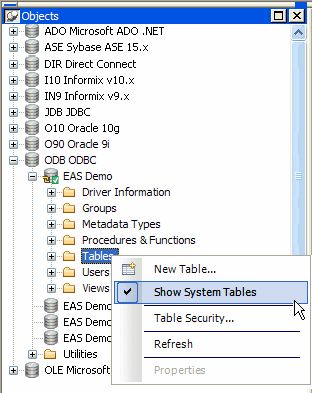
The PowerBuilder extended attribute system tables and DBMS system tables display in the tables list, as follows:
Display the contents of a PowerBuilder system table in the Object Layout, Object Details, and/or Columns views.
For instructions, see the Users Guide.