You can use the data in a DataWindow object to create HyperText Markup Language (HTML) syntax. Once the HTML has been created, you can display it in a Web browser.
![]() Web DataWindow not described here
This section does not include description of the Web DataWindow.
The Web DataWindow uses DataWindow object properties that are described
in detail in the DataWindow Reference. For
overview information, see the “Web DataWindow properties”.
Web DataWindow not described here
This section does not include description of the Web DataWindow.
The Web DataWindow uses DataWindow object properties that are described
in detail in the DataWindow Reference. For
overview information, see the “Web DataWindow properties”.
You can use any of several techniques to generate HTML from a DataWindow object.
In a painter In both the DataWindow painter and the Output view in the Database painter, you can save retrieved data in HTML format. To do this in the DataWindow painter, select File>Save Rows As from the menu. In the Database painter, open the Output view, then select Rows>Save Rows As from the menu. In both painters, specify HTML Table as the format for the file.
In your application code You can obtain an HTML string of the DataWindow presentation and data from the Data.HTMLTable property. You can save the string in a variable and modify the HTML with string manipulation operations. In PowerBuilder, you can also use the FileOpen and FileWrite functions to save the HTML to a file.
The HTMLTable property has its own properties which you can set to control the HTML attributes and style sheet associated with the Table HTML element.
PowerBuilder only In PowerBuilder, there are two more techniques available to you. You can:
Call the SaveAs method to save the contents of a DataWindow directly to a file on disk. To save the data in HTML format, you need to specify HTMLTable as the file type when you call SaveAs.
Call the GenerateHTMLForm method to create an HTML form from data contained in a DataWindow control or DataStore whose DataWindow object uses the Freeform or Tabular presentation style.
Some DataWindow presentation styles translate better into HTML than others. The following presentation styles produce good results:
Tabular
Group
TreeView
Freeform
Crosstab
Grid
The Composite, Graph, RichText, and OLE 2.0 presentation styles produce HTML output that is based on the result only, and not on the presentation style. DataWindows that have overlapping controls might not produce the expected results. Nested reports are ignored; they are not included in the generated HTML.
This example illustrates how you might use DataWindow-generated HTML in an application.
The key line of code gets the HTML from the DataWindow by referring to its HTMLTable property. Variations for each environment are shown below. In PowerBuilder, you can use the Describe method or a property expression. The Web ActiveX has to use Describe.
ls_htmlstring = dw_1.Object.DataWindow.Data.HTMLTable
str_html = dw_1.Describe("DataWindow.Data.HTMLTable");
The complete example that follows is implemented in PowerBuilder.
The window below displays customer data in a tabular DataWindow object. By pressing the Browse button, the user can translate the contents of the DataWindow object into HTML format and invoke a Web browser to view the HTML output. By pressing the Select Browser button, the user can tell the application which Web browser to use:
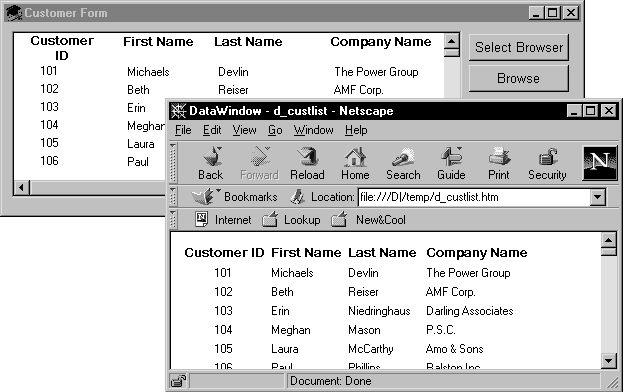
Script for the Select Browser button The script for the Select Browser button displays a dialog box where the user can select an executable file for a Web browser. The path to the executable is stored in is_Browser, which is an instance variable defined on the window:
String ls_BrowserName
Integer li_Result
// Open the dialog to select a browser.
li_Result = GetFileOpenName("Select Browser", &
is_Browser, ls_BrowserName, &
"exe", "Executable Files (*.EXE),*.EXE")
IF li_Result = -1 THEN
MessageBox("No Browser", "No Browser selected")
END IF
Script for the Browse button The script for the Browse button creates an HTML string from the data in the DataWindow by assigning the Data.HTMLTable property to a string variable. After constructing the HTML string, the script adds a header to the HTML string. Then the script saves the HTML to a file and runs the Web browser to display the output.
String ls_HTML, ls_FileName, ls_BrowserPath
Integer li_FileNumber, li_Bytes,
Integer li_RunResult, li_Result
// Generate the HTML.
ls_HTML = dw_1.Object.DataWindow.Data.HTMLTable
IF IsNull(ls_HTML) Or Len(ls_HTML) <= 1 THEN
MessageBox ("Error", "Error generating HTML!")
Return
ELSE
ls_HTML ="<H1>HTML Generated From a DataWindow"&
+ "</H1><P>" + ls_HTML
END IF
//Create the file.
ls_FileName = "custlist.htm"
li_FileNumber = FileOpen(ls_FileName, StreamMode!, &
Write!, LockReadWrite!, Replace! )
IF (li_FileNumber >= 0) THEN
li_Bytes = FileWrite(li_FileNumber, ls_HTML)
FileClose(li_FileNumber)
IF li_Bytes = Len(ls_HTML) THEN
// Run Browser with the HTML file.
IF Not FileExists(is_Browser) THEN
cb_selbrowser.Trigger Event Clicked()
IF NOT FileExists(is_Browser) THEN
MessageBox("Select Browser", "Could &
not find the browser.")
RETURN
END IF
END IF
li_RunResult = Run(is_Browser + " file:///"+&
ls_FileName)
IF li_RunResult = -1 THEN
MessageBox("Error", "Error running browser!")
END IF
ELSE
MessageBox ("Write Error", &
"File Write Unsuccessful")
END IF
ELSE
MessageBox ("File Error", "Could not open file")
END IF