If you create an instance of MLSync by PowerScript code or from the New dialog box, you should also consider using auxiliary objects that are generated automatically by the wizard that you can customize in the PowerBuilder Window painter.
After you instantiate an MLSync object and call SetParm to enable an end user to set authentication properties at runtime, you can call a Response! type window to document the progress of a database synchronization. You open the progress window with an OpenWithParm call, using the window name and the MLSync object name as arguments. By default, the wizard generates a progress window named w_appname_syncprogress and adds the OpenWithParm call for you.
In the Properties view for an MLSync object, you can select a customized progress window to document the progress of a synchronization call. If you customize a wizard-generated progress window—typically to hide some of the fields on its tab pages, or even to hide one or two of the tab pages—you can select the customized progress window for all of your MobiLink applications.
To allow a user to override authentication parameters at runtime, you can call a customized options window or the synchronization options window generated by the wizard. The options window can, in turn, call an instance of the SyncParm object that can be initialized with authentication values from a highly secure persistent store, such as a remote database table. You can choose to make some or all of the authentication values writeable, allowing the end user to override them at runtime.
![]() Maintaining property settings in the MLSync object
Normally when you call SetParm(SyncParm)
from an MLSync object, you automatically override any authentication
values (AuthenticationParms, DBUser, DBPass, EncryptionKey, MLUser,
and MLPass) that you set for properties of the MLSync object—even
when the value of a particular SyncParm property is an empty string.
However, if you call SetNull to set a particular
property of the SyncParm object to NULL before you call SetParm, the
property value in the MLSync object will be used instead.
Maintaining property settings in the MLSync object
Normally when you call SetParm(SyncParm)
from an MLSync object, you automatically override any authentication
values (AuthenticationParms, DBUser, DBPass, EncryptionKey, MLUser,
and MLPass) that you set for properties of the MLSync object—even
when the value of a particular SyncParm property is an empty string.
However, if you call SetNull to set a particular
property of the SyncParm object to NULL before you call SetParm, the
property value in the MLSync object will be used instead.
The default synchronization options window, w_appname_sync_options, returns a SyncParm structure to its caller through the PowerObjectParm property of the Message object. This allows the caller to save the highly sensitive authentication property values in a secure location. It also sets the SyncParm ReturnCode property with an integer value that indicates whether to proceed with the actual synchronization.
The default synchronization options window has four tab pages: Subscriptions, SQL Anywhere, MobiLink Server, and Settings.
Subscriptions page When you used the MobiLink wizard, you selected one or more publications from the list of available publications. The selected publications display on the Subscriptions page, but cannot be edited at runtime.
Each remote user can supply a MobiLink synchronization user name on this page. The name must be associated in a subscription with the publications displayed on the page. If the application is always used by the same MobiLink user, this information never needs to be supplied again. The name is saved in the registry and used by default every time synchronization is launched from the application on this device.
The MobiLink password and authentication parameters are never saved to the user’s registry. They can either be entered each time by the user or provided from a secure database.
SQL Anywhere page Remote users can supply a DSN file name on this page to pass all the arguments needed to connect to a remote database.
If a DSN file is not used, or if the DSN file does not include a user name and password, each remote user can supply a remote database user name. The name is saved in the registry and used by default every time synchronization is launched from the application on this device.
Figure 13-3 displays the options window SQL Anywhere tab page with DSN, DBUser, DBPass, and Encryption Key fields. The database password and encryption key are never saved in the registry.
Figure 13-3: Synchronization options window
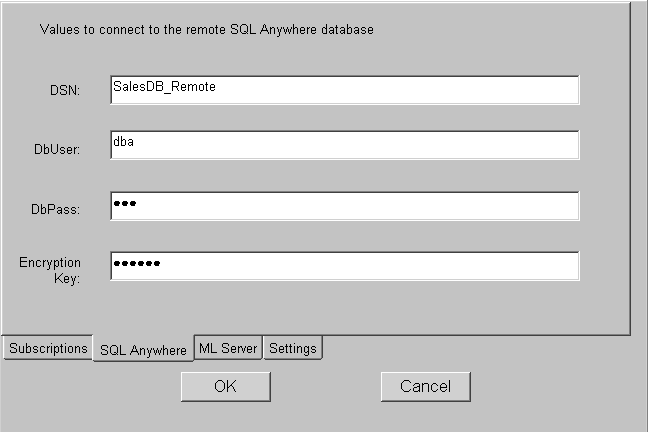
MobiLink Server page When you create a subscription, you specify a protocol, host, port, and other connection options. For ease of testing, the default protocol is TCP/IP and the default host is localhost. The default port is 2439 for TCP/IP, 80 for HTTP, and 443 for HTTPS.
You might need to change these defaults when you are testing, and your users might need to change them when your application is in use if the server is moved to another host or the port changes. If you did not enter values for the host and port at design time, and the user does not make any changes on this page, dbmlsync uses the values in the subscription.
For more information about subscriptions, see “Adding subscriptions”.
Settings page The Settings page displays logging options, and any other dbmlsync options you specified at design time and lets the user change any of these options at runtime. It also gives the user a choice of displaying or not displaying a synchronization progress window.