![]()
You will next examine the new connection service manager and create a global variable to reference it. A global variable is available to all objects in the application.
In more complex applications, you might prefer to reference the connection service manager with local variables. This would release more memory as soon as the local variable went out of scope. But in the tutorial, you should keep an instance of the connection service manager available as long as the database connection is open.
Establishing a connection To make it possible for an application to connect to the database at execution time, the connection service manager calls a wizard-generated function to set properties for a Transaction object that serves as a communications area between the application and the database.
SQLCA Transaction object The connection service manager uses a built-in nonvisual system object, the SQL Communications Area (SQLCA) object, as the default Transaction object. The SQLCA object has several default properties (including database name, login ID, and password) that are populated by the connection service manager.
If an application communicates with multiple databases, you can create additional Transaction objects as needed, one for each database connection.
![]() What is required and what is not
You must have a Transaction object to connect to a database.
The connection service manager is not required, but is used in the
tutorial because it generates Transaction object properties you
would otherwise have to type in an application script.
What is required and what is not
You must have a Transaction object to connect to a database.
The connection service manager is not required, but is used in the
tutorial because it generates Transaction object properties you
would otherwise have to type in an application script.
Make sure n_pbtutor_connectservice is open in the User Object painter.
![]() Opening the connection service manager
If the n_pbtutor_connectservice object is
not open in the User Object painter, double-click n_pbtutor_connectservice
in the System Tree.
Opening the connection service manager
If the n_pbtutor_connectservice object is
not open in the User Object painter, double-click n_pbtutor_connectservice
in the System Tree.
The default view layout scheme for the User Object painter includes a Script view and a Declare Instance Variables view as part of a stack of tabbed panes.
Make sure n_pbtutor_connectservice is selected in the first drop-down list box of the Script view.
Make sure the Constructor event is selected in the second drop-down list box.
The Script view displays the script created by the Connection Object wizard for the Constructor event.
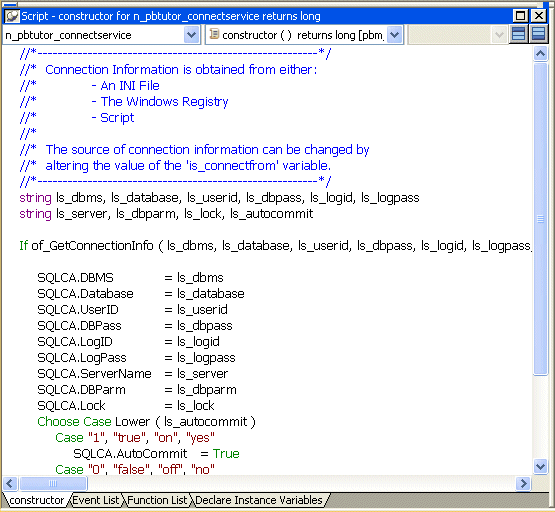
The script calls the function of_GetConnectionInfo to obtain connection information. You will next look at the script for this function.
Select Functions in the first drop-down list box in a Script view.
Select of_GetConnectionInfo in the second drop-down list box.
The script for this function passes database connection information to the Constructor event of the connection service manager. The information passed depends on an instance variable. In this case, the value of the is_connectfrom variable is 1. You will verify this in a moment. The instance variable is available to all functions and events of the n_pbtutor_connectservice object.
Because the is_connectfrom variable is 1, the connection service manager looks to the Database section of the named INI file to get database connection information using ProfileString function calls. In this case, the named INI file is pbtutor.ini. You created this file with the Connection Object wizard.
Later you modify the pbtutor.ini file and the of_GetConnectionInfo function to make sure that user ID and password information comes from the login window instead of the INI file.
Select of_ConnectDB in the second drop-down list box.
This is the connection service manager function that actually connects to the database using the SQLCA Transaction object. You call this function from the login window you created in Lesson 3, “Building a Login Window.”
Notice that the wizard-generated script for this function also opens a message box if the database connection fails.
Select of_DisconnectDB in the second drop-down list box.
This is the connection service manager function that disconnects from the database. You call this function from the application Close event.
Click the Declare Instance Variables tab.
Make sure Instance Variables is selected in the second drop-down list box.
![]() Selecting Declare in Script views
The Declare Instance Variables view is a special instance
of the Script view. It displays when you select Declare in the first
drop-down list box of the Script view. However, you cannot select
Declare if a second Script view already displays instance variables.
Selecting Declare in Script views
The Declare Instance Variables view is a special instance
of the Script view. It displays when you select Declare in the first
drop-down list box of the Script view. However, you cannot select
Declare if a second Script view already displays instance variables.
You can now verify that the value of the is_connectfrom variable is 1.
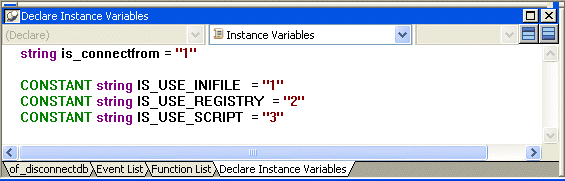
Select Global Variables in the second drop-down list box.
Drag n_pbtutor_connectservice from the System Tree to the Script view.
Dragging object and function names from the System Tree to the Script view saves time and helps avoid typing errors.
Complete the line by typing the variable name after the object name:
n_pbtutor_connectservice gnv_connect
Although you declare this object in the Script view for the n_pbtutor_connectservice user object, it is available everywhere in the application.
![]() Naming conventions for variables
To make scripts easier to read, it is best to follow a standard
naming convention. The recommended standard is to give each variable
a 2-letter or 3-letter prefix followed by an underscore ( _ ).
The first letter of the prefix identifies the scope of the variable
(for example: g for global, l for local) and the next letter or
letters identify the data type (for example: s for string, l for
long, or nv for nonvisual object).
Naming conventions for variables
To make scripts easier to read, it is best to follow a standard
naming convention. The recommended standard is to give each variable
a 2-letter or 3-letter prefix followed by an underscore ( _ ).
The first letter of the prefix identifies the scope of the variable
(for example: g for global, l for local) and the next letter or
letters identify the data type (for example: s for string, l for
long, or nv for nonvisual object).
Click the Save button in the PainterBar
or
Select File>Save from the menu bar.
PowerBuilder compiles the script and saves it. If you had typed the global variable data type (instead of dragging it from the System Tree) and you made a typing error, an error message would display. You would then correct the error and select Save again.