AMD2CSP demonstrates the Client Services for CICS feature and provides testing and troubleshooting functions during Client Services setup. You can use AMD2CSP to test the server definitions, the LU 6.2 or TCP/IP link, and to execute SQL queries in the LAN database.
![]() Most installation errors are related to incomplete or
incorrect setup of Mainframe Client Connect. However, if you encounter
errors between steps 4 and 6 that follow, see your DirectConnect
for OS/390 Installation
(platform-specific) guide for more information.
Most installation errors are related to incomplete or
incorrect setup of Mainframe Client Connect. However, if you encounter
errors between steps 4 and 6 that follow, see your DirectConnect
for OS/390 Installation
(platform-specific) guide for more information.
To run the sample CSA (AMD2CSP), perform these steps:
Sign on to CICS.
Enter the transaction name specified during installation (for example, ASQL), and press Enter.
The following screen appears:
Figure 1-5: Client Services Demo window
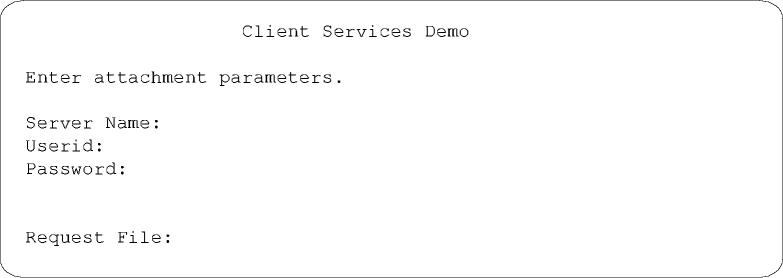
![]() To terminate AMD2CSP, press Esc,
Clear, or any other CICS function key.
To terminate AMD2CSP, press Esc,
Clear, or any other CICS function key.
Enter the necessary attachment properties:
Server Name is required. Use the name created by the Open ClientConnect Administrator. It can be a valid attachment definition or server name, defined to the OpenClient router tables (LU 6.2) or SYGWHOST macro (tcp/ip.
Userid and Password are required.
Request file is optional. It is the name of a temporary storage queue that already contains SQL statements. These statements execute first and the results display before the free-form SQL entry screen appears.
Press Enter.
If a request file exists, it is displayed. Go to step 8, for information on reading the results.
If a request file does not exist, the SQL entry screen appears as follows:
Figure 1-6: Enter SQL Requests window

AMD2CSP accepts free-form SQL requests from the screen or from a pre-existing temporary storage queue that you identified as the Request File. Multiple SQL requests can be executed together, and multiple requests can be executed during the transaction.
Enter any number of SQL statements on this screen.
You can use multiple statements per line or multiple lines per statement. Delimit the SQL statements by semicolons.
Press Enter.
All statements are sent for execution in the remote database, and the following message appears:
Processing request.
When the requests finish processing, the following message appears:
Request finished. <CLEAR> to view results
Press Clear.
The transaction links to the CEBR program DFHEDFBR to view the results.
A temporary storage queue holds the results in the format in which a typical customer-written CSA would receive it.
For example, integer columns are not translated to displayable characters. You can view non-displayable columns using the CEBR HEX feature (PF2).
If you already processed SQL requests, your new results are appended to the end of the temporary storage queue.
View your CSA results in CEBR.
Use the defined PF keys to move through the screens. Figure 1-7, Figure 1-8, and Figure 1-9 show a 36-line temporary storage queue.
Figure 1-7: CEBR output, window 1
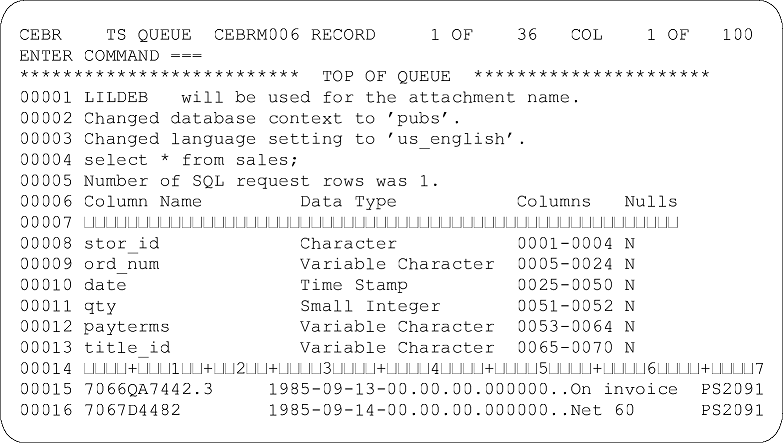
In these figures, the Small Integer field in columns 51–52 does not appear. You can use the PF2: SWITCH HEX/CHAR key to change the view of your results in CEBR. In hex format, you can see the contents of the non-displayable fields.
Figure 1-8: CEBR output, window 2
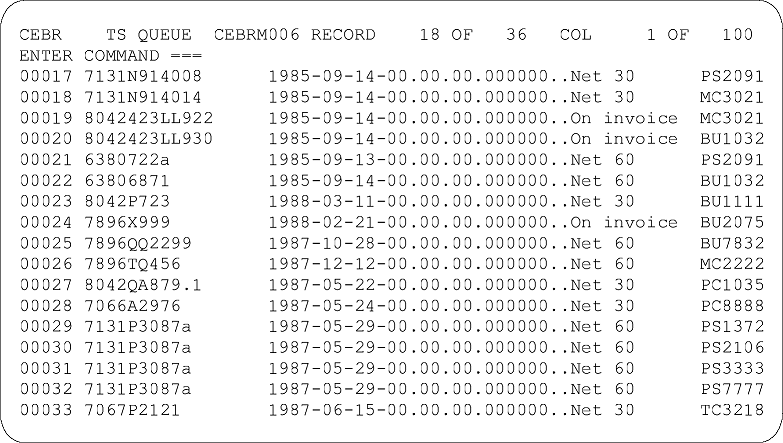
Figure 1-9: CEBR output, window 3

Use the PF3: TERMINATE BROWSE key to exit CEBR and return to the Enter SQL requests screen (Figure 1-6).
From that screen you can either run another request or exit AMD2CSP.
After exiting from AMD2CSP, you can still view or read the results from the temporary storage queue (TSQ). This queue is named CEBRxxxx, where xxxx is your terminal ID. These results remain in the named queue until the next time AMD2CSP is invoked from that terminal.