If you are having trouble using the IIS Web server redirector plug-in, verify that your environment is configured correctly.
![]() Verifying the environment for an IIS redirector
Verifying the environment for an IIS redirector
Verify these files exist in the EAServer dll directory, or if you are using the debug version of the server, verify that the files are in the dll/debug directory:
lijctssecct.dll
libjcc.dll
libjsybscl.dll
libjintl.dll
libjeas_iis.dll
Verify that the PATH system variable includes the EAServer dll directory, or the dll/debug directory for the debug server.
Verify that the WSPLUGIN_CONFIG_FILE system variable points to the location of the redirector.cfg file. For example, if redirector.cfg is located in c:\winnt\system32\inetpub, the value of WSPLUGIN_CONFIG_FILE should be c:\winnt\system32\inetpub\redirector.cfg.
Check the following logging settings in redirector.cfg:
connector.IIS.LogLevel should be set to “verbose” only when debugging, not when using the runtime DLLs.
connector.IIS.LogFile must be set to a valid drive and folder; otherwise, the plug-in may not load.
Look for error information in the log file that is defined by connector.IIS.LogFile (in redirector.cfg).
Expand the context path so the redirector handles all requests sent to the Web server. In redirector.cfg, set Connector.IIS.URLS to “/*”.
Verify that entries in redirector.cfg have a corresponding protocol listener defined in EAServer. For example, the following entry in redirector.cfg requires that an EAServer HTTP protocol listener is defined with the host name “prodhost” and the port number 8080:
Connector.WebApp /* = http://prodhost:8080
Examine the log file to ensure that the host name is correct and the port number is valid. For example, given the following entries in redirector.cfg:
Connector.WebApp /enowcorporate = http://prodhost:8080 Connector.IIS.LogLevel inform
the log file should display the following:
Wed May 21 16:53:58 2003 INFO: ws: 1de1090, URL: [http://prodhost:8080], protocol: [http], host: [prodhost], port: [8080] down_time:0
Using the IIS administration tool, verify that the icon for the virtual directory you are using looks like the Sybase folder in Figure 2-1. If the icon looks as expected, skip to step 11.
Figure 2-1: IIS administration tool
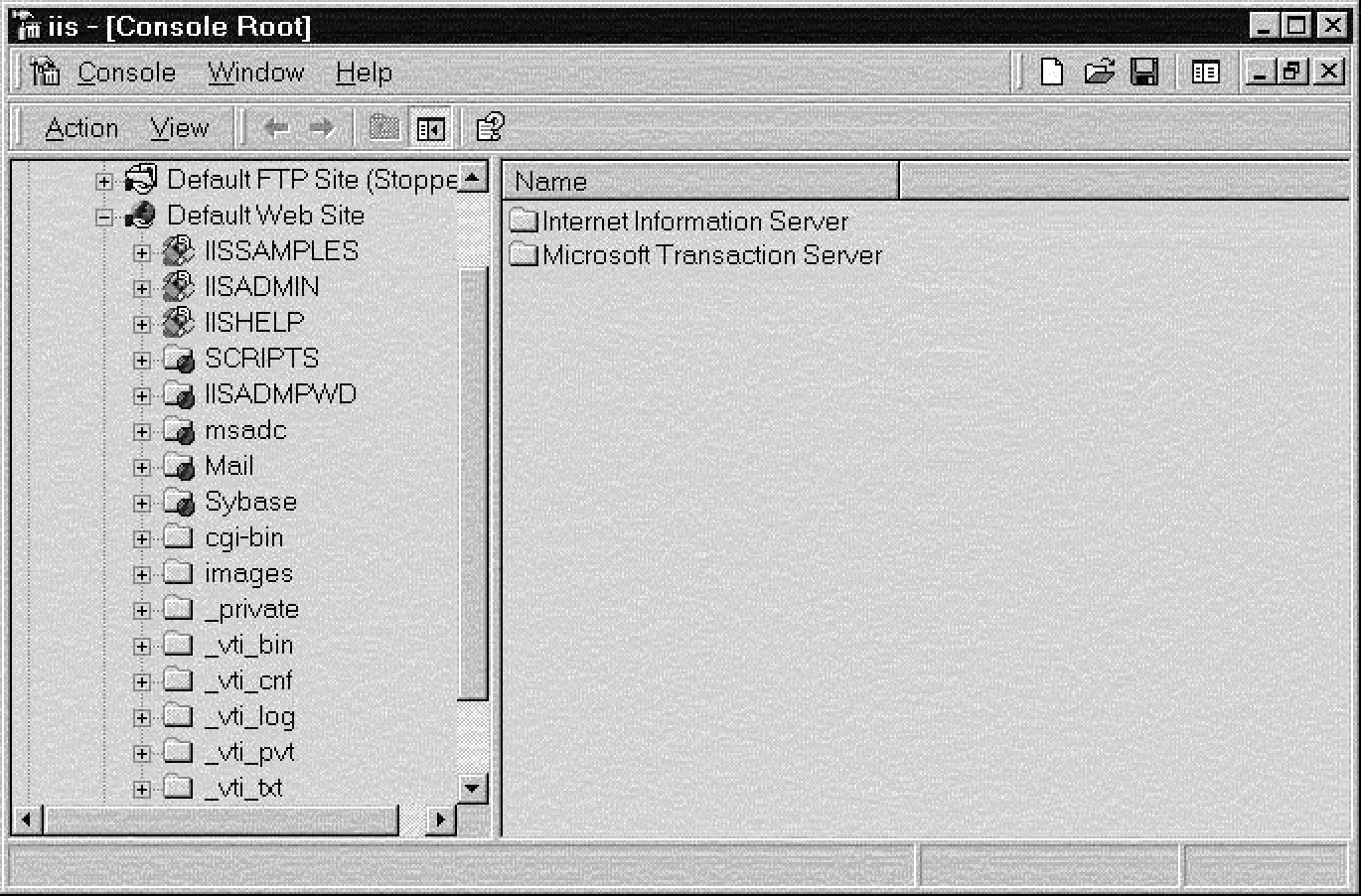
If the icon for your virtual directory looks like the IISADMIN icon:
Open the Properties dialog box for your virtual directory.
Select the Virtual Directory tab, and to the right of Application Settings Name, click Remove.
Restart IIS.
If none of the previous steps help identify the problem, try running the debug version of the plug-in, and check the log for error information.