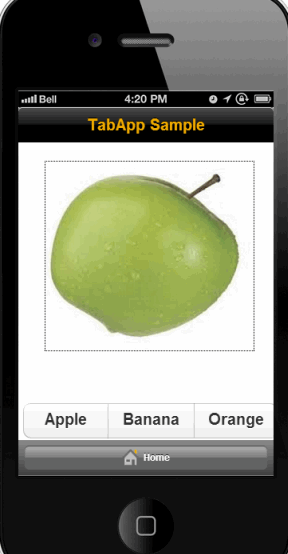Save an existing project as a template.
When you create a new project, you can select one of two different types of application templates for your project. When you save a project as a template, you will also generate one these template types to expedite application development for similar applications. The two basic template types available in AppBuilder are:
Generic Application Template
This template creates a basic application.
Tab Based Application Template
Tab based applications display a series of buttons along the bottom of the screen. Tapping the different buttons in the application presents a different screen of data, or, a new root view.
Saving a project as a template
You can also save an existing project to create a custom template for future reuse:
- From the start page, select the project you wish to create the project from, and click Template.
- Enter a name for your template (if different from the project name).
- Click Save. The template will be saved to your list of templates and be made available when you create new projects.