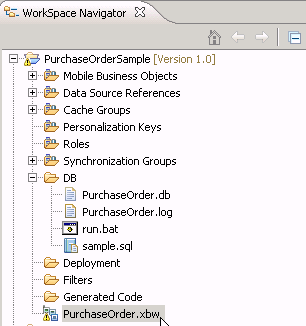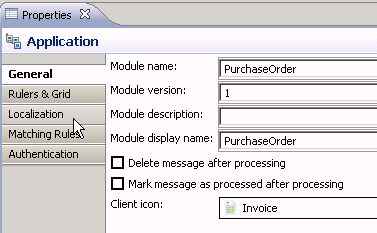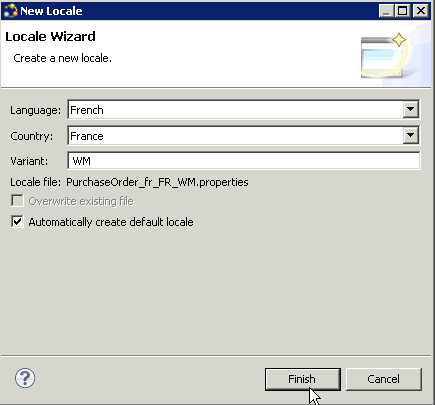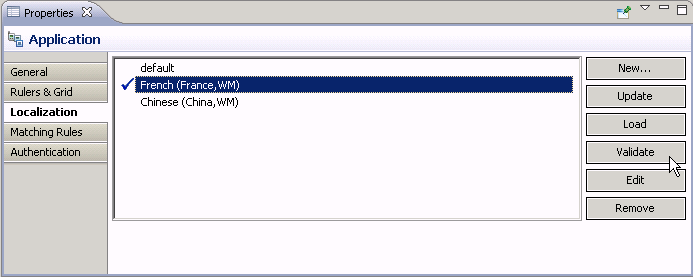Goal: Create a locale properties file as the default locale.
Prerequisites
You must have an existing Mobile Workflow package before you create the locale properties file. This tutorial uses the Purchase Order sample located at
http://www.sybase.com/products/mobileenterprise/sybaseunwiredplatform?htab=USE as an example.
If you use the PurchaseOrderSample for this tutorial, set up the PurchaseOrder.db:
- Copy the PurchaseOrder.db and PurchaseOrder.log files to <UnwiredPlatform_InstallDir>\UnwiredPlatform\Servers\UnwiredServer\data.
- In the folder, right-click run.bat and select to start the database.
Task- In WorkSpace Navigator, double-click the PurchaseOrder.xbw to open the Mobile Workflow Forms Editor.
- Click the Flow Design tab.
- Right-click in a blank area on the Flow Design page, and select Show Properties View.
- In the Properties view, on the left, click the Localization tab.
- In the right pane, click New.
- Select or enter the information for the new locale, select Automatically create default locale, and click Finish.
For example:
- Language – select French.
- Country – select France.
- Variant – enter a value to make this locale file unique from others, for example, WM for Windows Mobile.
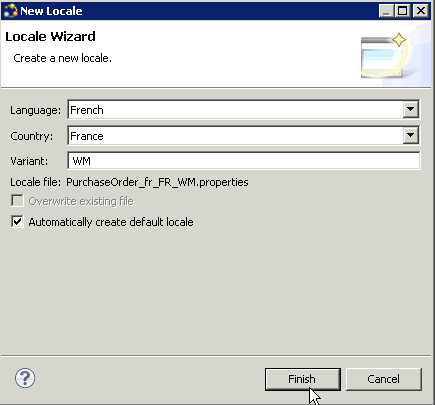
This locale file is now the default locale file, and will be used when the regional setting of the device does not match that of any supplied locale file.
- In the Properties view, in the Localization page, select the file to validate and click Validate.
The properties file is scanned and if there are any errors, a dialog appears. Click Yes to correct the errors automatically; click No to see the errors in the Problems view.