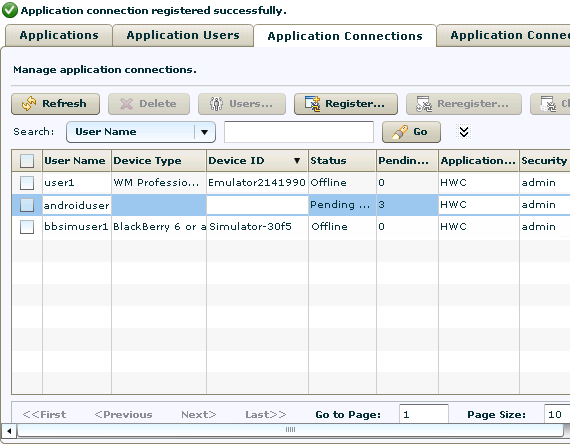Register a connection for each device or emulator that you want to use.
- Log in to Sybase Control Center using the supAdmin user name and the current password.
- In Sybase Control Center, select View > Select > Unwired Server Cluster Management View.
- Click Applications in the left pane. In the right pane, open the Application Connections tab.
- Register an application connection for each device that you will test in the
tutorial:
- Click Register.
- In the Register Application Connection window, specify the following
options:
- User name – enter the name of the user that will activate and register the Mobile Workflow application. For this tutorial, where we test several different emulators, enter a unique user name for each device.
- Template – accept the default template name.
- Server name –
the machine and domain of the host server where the mobile
application project is deployed.
Example: localhost.mycompany.com.
- Port – accept the default value for the port used for messaging connections between the device and Unwired Server. If you use Relay Server, this is the Relay Server port.
- Farm ID – enter 0.
- Application ID – select HWC.
- Security configuration – accept the default value.
- Domain – accept the default blank field.
- Activation code length – accept the default value.
- Activation expiration (hours) – optionally, change the default value (for example, to enable the connection for longer than 72 hours).
- Specify Activation Code – enter a value (using the specified length) that is sent to the user in an activation e-mail. If you do not specify an activation code, one is generated automatically. The user must enter the activation code when logging in to the application. The value can contain letters A - Z (uppercase or lowercase), numbers 0 - 9, or a combination of both.
- Click OK.
The connection is added to the Application Connections table. The following example shows three registered connections, each for a different device. The connection in the second line has no Device Type or Device ID yet because the device is not currently connected: these fields are automatically loaded when the specified user accesses the connection.