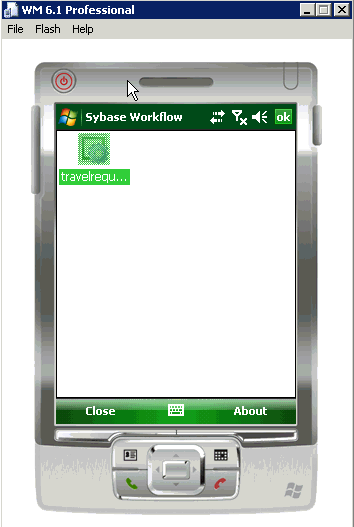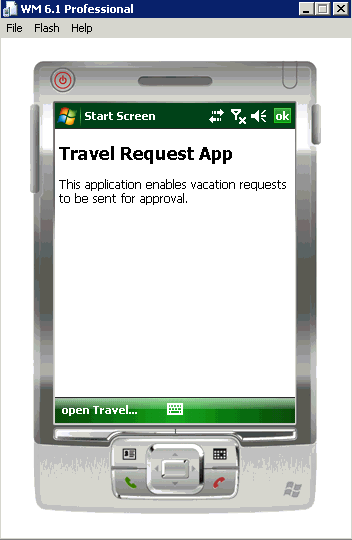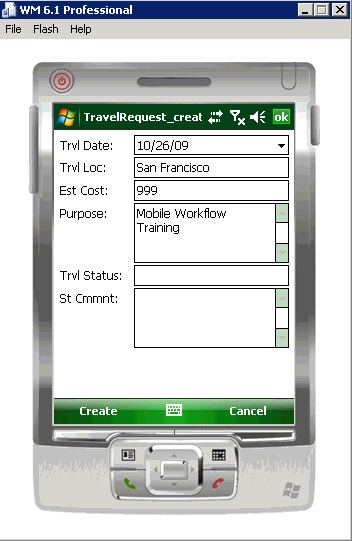Run the travelrequest mobile workflow form on the Windows Mobile emulator.
- In the emulator, click Programs and
select Workflows.
- Click the travelrequest icon.
- Click Open TravelRequest.Enter your travel request information.
- Click Create.The emulator closes the mobile workflow form. The TravelRequest database table is updated on the back end.