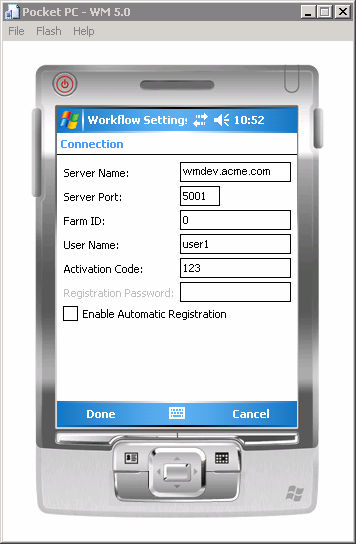Configure the connection settings on the Windows Mobile emulator.
Prerequisites
Complete Installing Sybase Messaging Runtime.Task
Note: This tutorial was developed using one of the supported Windows Mobile emulator
versions. If you use a different version, the interface might differ in some
details.