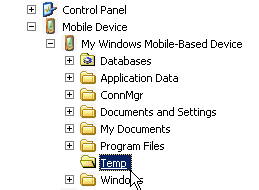Install Sybase Messaging Runtime software on your
emulator.
Prerequisites
Download the Microsoft .NET Compact Framework Redistributable (for
example,
NETCFSetupv35.msi) from
http://www.microsoft.com/download/ to your system.
See Supported Hardware and Software for the most current version information for mobile device platforms and third-party development environments.
Task- Start the synchronization software.
For example, on Windows XP, start Microsoft ActiveSync. On Windows Vista,
Windows 7, or Windows 2008, start the Windows Mobile Device Center.
- Start the Device Emulator Manager and select an emulator to run.
For example:
- a. Double-click C:\Program Files\Microsoft Device
Emulator\1.0\dvcemumanager.exe.
- In the Device Emulator Manager, expand . Right-click USA Windows Mobile 5.0 Pocket PC
R2 Emulator and select Connect.
- Right-click the device again and click
Cradle.
The synchronization software runs.
- Step through the Synchronization Setup Wizard, accepting or changing the
default options. Click Finish.
- Run the downloaded Microsoft .NET Compact Framework Redistributable file to
install the .NET Compact Framework on your emulator. Follow the setup wizard
instructions, and click Finish to close the wizard when you are done.
- Copy the CAB file that is installed in
<UnwiredPlatform_InstallDir>\ClientAPI\Workflow\WM\
to a subfolder under your system's Mobile Device folder.
For example, in Windows Explore, copy
C:\Sybase\UnwiredPlatform\ClientAPI\Workflow\WM\SybaseMobileWorkflow.cab
to this folder:
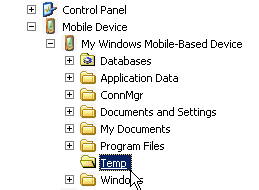
- On the device emulator, use File Explorer to browse to the folder to which you
copied the CAB file. Click the file once to install the
Sybase mobile workflow client on your emulator.