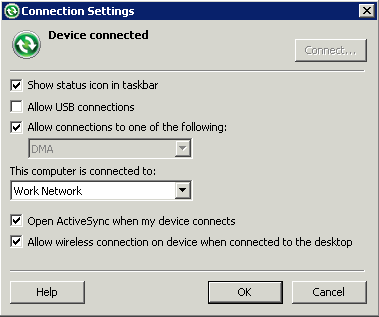| Favorite configurations |
(Optional) Select a configuration. |
|
Code Generation and Deployment
|
| Generation folder |
Select the folder in which to save the .zip file containing the mobile workflow package and its generated files. |
| Deploy to an Unwired Server |
Deploy the mobile workflow package to an Unwired Server. |
| Unwired Server Profile |
Select the Unwired Server profile with which to associate the mobile workflow package and, if you are using static authentication, extract the user name and password credentials. |
| Deploy the Sybase messaging client to a connected Microsoft Windows Mobile device or emulator |
Deploy the Sybase messaging client to the Windows Mobile emulator.
Note: This option requires Microsoft ActiveSync 4.5 (if you are using Windows XP) or Windows Mobile Device Center (if you are using Windows Vista, Windows 7, or Windows 2008) to be installed and connected.
|
| Windows Mobile device type |
Select Windows Mobile Professional. |
| Perform silent install |
Perform the deployment on the device without necessitating user input. |
| Deployment timeout (minutes) |
Enter the number of minutes allowed before the deployment times out. |
| Start Device Emulator Manager |
Start the Device Emulator Manager, which is used to connect and cradle the selected device. |
 .
.