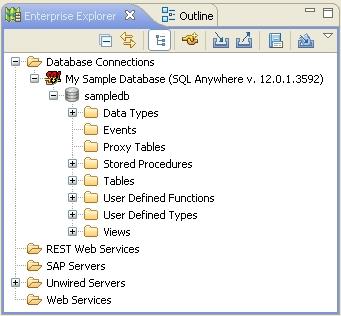Use the default database connection profile to test and connect to the sample database.
Prerequisites
Start Unwired WorkSpace.Task
The Sybase Unwired Platform installation includes a sample database,
sampledb, which you can use to create and test
mobile business objects (MBOs). A default connection profile (My Sample Database), also
included in the installation, is configured to access the sample database (sampledb). Starting Sybase Unwired Platform Services normally starts the sample database automatically; however, if you are running the Deployment Edition or Personal Edition, you must start the database manually.
In this task, you start the database, if necessary, then connect to the sample database using the default connection profile. This task is required for all tutorials, but you need to perform it only once.