![]() To place a DataWindowControl on a form:
To place a DataWindowControl on a form:
In Visual Studio .NET, create a new Visual Basic or C# Windows Application project named Start and open the form.
Select View>Toolbox if the Visual Studio Toolbox is not visible.
In the Toolbox, select Sybase DataWindow 2.0, click the down arrow to locate the DataWindowControl icon, and select it.
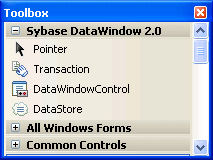
Click on the form where you want the top left corner of the DataWindow to display.
The control displays on the form.
Resize the DataWindowControl by selecting it and dragging one of its corners or sides.
If the Sybase DataWindow 2.0 tab is not visible in the Toolbox or it does not contain the controls, see “Installing DataWindow .NET” for how to add them manually.
If you encounter the DataWindowServerNotLoaded exception, make sure that the location of the PBDWN105.DLL file, which is in the DataWindow .NET 2.0 directory, is in your PATH environment variable, and that the PATH is not corrupted or too long. You should also make sure that the References Path in the project’s property pages includes the DataWindow .NET 2.0 directory.
You should always check the latest version of the release bulletinon on the Sybase Product Manuals Web site for additional troubleshooting information.