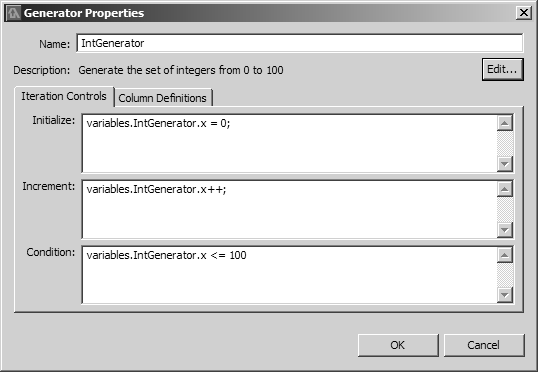In the Generator Properties dialog, you enter JavaScript code to control the generated column values produced by the Generator operator, and you define the operator’s output schema.
Your code has access to the variables structure, including an object called <variables.yourGeneratorOperatorName>, into which you can insert state variables, using expressions such as:
variables.myOperator.foo = 5;
If your code needs to call external functions or if you need to import other Java classes in order to do your custom processing, you can add these to the .jsi file for your view model.
In this procedure, we’ll use an example in which we create a Generator that outputs data with a single integer column whose values range from 0 to 100.