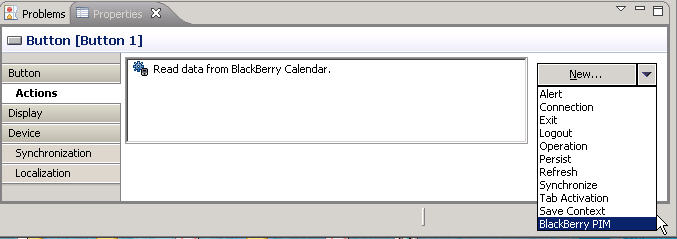Add the BlackBerry PIM action to an action to select a BlackBerry PIM application with which the action interacts.
-
Drag and drop the BlackBerry PIM action from the Palette onto the action. You can also add the BlackBerry PIM action using the Properties view for the selected control:
- Select the control to which you want to add the BlackBerry PIM action.
- In the Properties view for the control, click the Actions panel in the left pane.
-
In the Actions dialog, click New and select BlackBerry PIM.
-
In the BlackBerry PIM Action dialog, select from these configuration options:
Option Description BlackBerry PIM Application Select the BlackBerry PIM application with which the action will interact. Read From Application By default this option is selected, and indicates that the action should retrieve information from the BlackBerry PIM application. When this option is selected, the PIM application is launched and a custom menu called "Import to <client name>" is added to all the PIM applications. Usually, this menu appears on the context menu of each PIM application on the device.
When the PIM action is called, the specified PIM application is launched. The user selects a specific contact, event, memo, or todo and clicks the "Import to <client name>" menu item, which activates the PIM action on the Device Application Designer, where it loops through the list of PIM controls on the current screen. PIM controls that have valid and compatible PIM fields and attributes are populated with the corresponding value from the PIM application in which the menu was clicked.
Write to Application Select this option if you want the action to save information to the BlackBerry PIM application. When this option is selected, values are taken from the PIM controls, table, or two-column layout. The logical types are then checked to see which PIM fields and attributes are valid. The information is then saved into the corresponding PIM application.
Data Source When writing information to the BlackBerry PIM application, this option indicates where the client should get information from. For example, if you select Display, the client searches the entire screen display for controls that have logical datatypes mapped. If you select Table, the client searches only in the table. Data Source can be selected only if Write to Application is selected. - Click OK.
- Select File > Save .