You can run VBScript scripts in your PowerDesigner client by selecting to open the Edit/Run Script dialog. Output from the script is printed to the Output window.
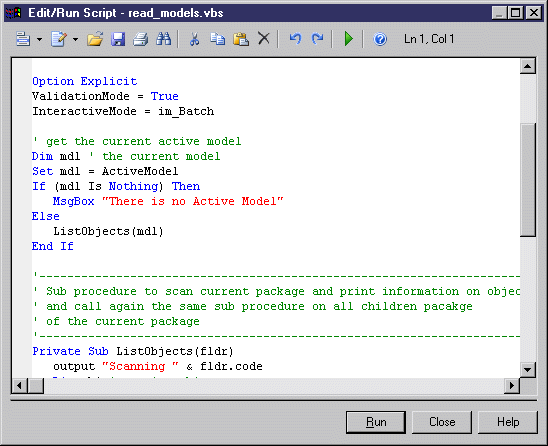
|
Tools |
Description |
|---|---|

|
Editor Menu [Shift+F11] - Contains the following commands:
|

|
Edit With [Ctrl+E] - Opens the previewed code in an external editor. Click the down arrow to select a particular editor or Choose Program to specify a new editor. Editors specified here are added to the list of editors available at . |

|
Save [Ctrl+S] - Saves the content of the field to the specified file. |

|
Print [Ctrl+P] - Prints the content of the field. |

|
Find [Ctrl+F] - Opens a dialog to search for text. |



|
Cut [Ctrl+X], Copy [Ctrl+C], and Paste [Ctrl+V] - Perform the standard clipboard actions. |
 |
Clear - Deletes the script in the dialog. |


|
Undo [Ctrl+Z] and Redo [Ctrl+Y] - Move backward or forward through edits. Multiple levels of Undo and Redo are supported but , if you run a script that modifies objects in several models, you must use the Undo or Redo commands in each of the models called by the script. |

|
Run [F5] - Runs the script. Output is printed to the Output window. If a compilation error occurs, a message box is displayed, a brief error description appears in the dialog's Result pane, and the cursor is set at the error position. You can catch errors using the On Error Resume Next statement, unless the script is called in the im_Abort interactive mode (see .set_interactive_mode Macro). |
 |
Find in Metamodel Objects Help [Ctrl+F1] - Opens the PowerDesigner metamodel objects help file, which provides detailed information about all the attributes, collections, and methods available for each metaclass. |