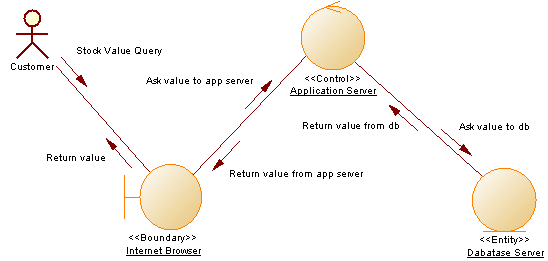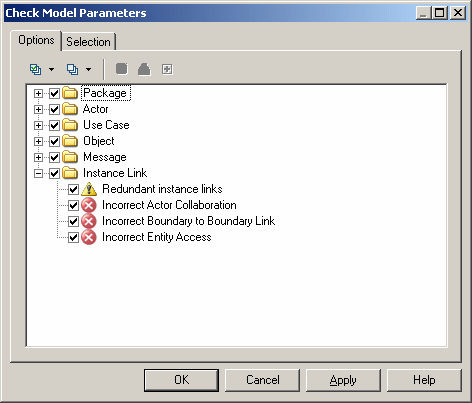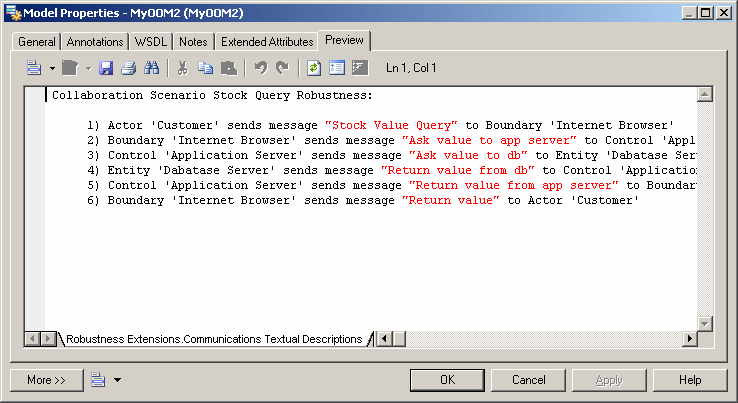To test the extensions we have created, we will create a small robustness diagram to analyze our use case.
- Right-click your model node in the Browser, and select New > Communication Diagram.In addition to the standard Toolbox, a custom toolbox is provided with tools you have defined to create boundary, control, and entity objects.
- Drag the Customer actor from the Actors category in the Browser into the diagram to create a shortcut. Then create one each of the boundary, control and entity objects, and name them Internet Browser, Application Server, and Database Server respectively.
- Use the Instance Link tool in the standard Toolbox to connect the Customer to the Internet Browser to the Application Server, to the Database Server.
- Create the following messages on the Messages tabs of the instance links property sheets:
Direction
Message name
Sequence number
Customer - Internet Browser
Stock value query
1
Internet Browser - Application Server
Ask value to app server
2
Application Server - Database Server
Ask value to db
3
Database Server - Application Server
Return value from db
4
Application Server - Internet Browser
Return value from app server
5
Internet Browser - Customer
Return value
6
- Select Tools > Check Model to display the Check Model Parameters dialog box, in which the custom checks we have created appear in the Instance Link category:
- Right-click the model node in the Browser and select Properties to open the model property sheet. Click the Preview tab to review messages sent for our use case: