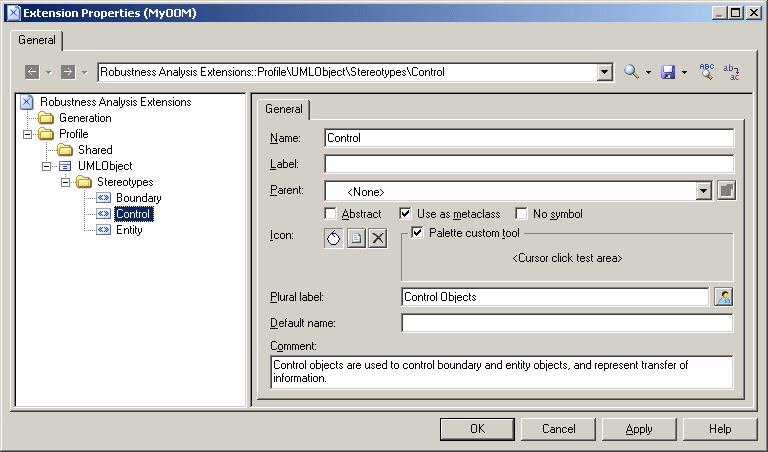To implement robustness analysis in PowerDesigner, we need to create three new types of objects (boundary, entity, and control objects), which we will define in the Profile category by extending the UMLObject metaclass through stereotypes.
- Right-click the Profile category and select Add Metaclasses to open the Metaclass Selection dialog.
- Select UMLObject on the PdOOM tab and click OK to add this metaclass to the extension file.Note: Click the Find in Metamodel Objects Help tool to the right of the Name field (or click Ctrl+F1) to obtain information about this metaclass and see where it is situated in the PowerDesigner metamodel.
- Right-click the UMLObject category and select New > Stereotype to create a stereotype to extend this metaclass.
- Enter Boundary in the Name field, and Boundary objects are used by actors when communicating with the system; they can be windows, screens, dialog boxes or menus. in the Comment field.
- Select the Use as metaclass check box to promote the object type in the interface so that it has its own object list and Browser category.
- Click the Select Icon tool to open the PowerDesigner image library dialog, select the Search Images tab, enter boundary in the Search for field, and click the Search button.
- Select the Boundary.cur image in the results, and click OK to assign it to represent boundary objects in the Browser and other interface elements. Click the Toolbox custom tool check box to create a tool with the same icon for creating the new object in the Toolbox.
- Repeat these steps to create the following stereotypes and icons:
- Click Apply to save your changes before continuing.