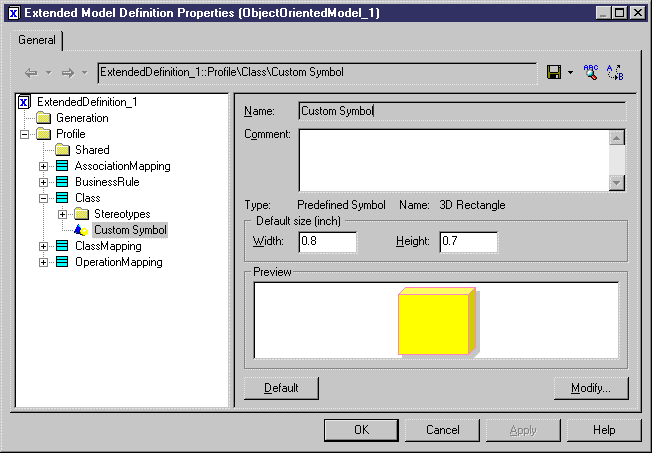A custom symbol allows you to modify the appearance of instances of the metaclass, stereotype, or criterion.
When you customize the line style of a link symbol, such as a PDM reference for example, the parameters you select in the Style list and in the Arrow groupbox in the Line Style tab replace the one you may have selected in the Display Preferences dialog box. This can provoke confusion in the model coherence. To avoid that confusion and preserve the method definition of your model, you should use the Notation attribute in the Style list and or in the Arrow groupbox. This attribute is only available in the Profile.