The summary screen lets you review the setting you chose before you create the database. Click Back to return to any screen and change attributes. After you verify the settings, click Finish to create the database.
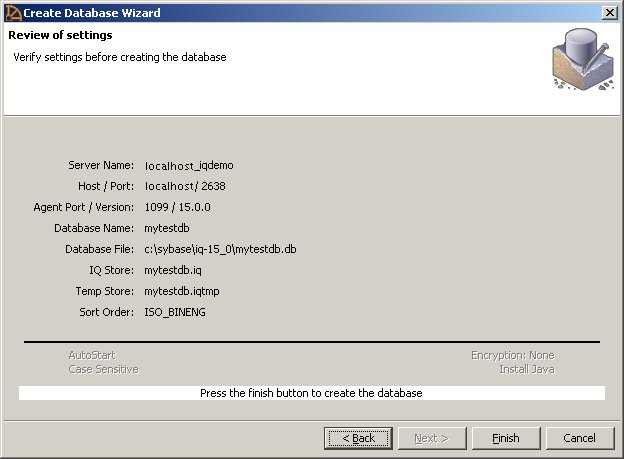
Server and database properties appear above the line; database attributes appear below the line. The status line displays updates as Sybase Central creates the database.
If asked to start the new database, Sybase Central connects to the new database and displays the server in the hierarchy view. (See “Choosing an IQ server” for the automatic startup option.)
![]()
For details about multiplex capability, seeUsing Sybase IQ Multiplex.
For additional information about setting up data sources and creating database objects, see Working with Database Objects in the System Administration Guide: Volume 1.
After you create a database, you can create tables and indexes, which are stored in the IQ store.You can also create procedures and views, which are stored in the system tables. For syntax, see Reference: Building Blocks, Tables, and Procedures.
Do one of the following:
In Task view, choose a database from the list of Connected Databases, click File, and choose Properties.
In Folders view, right-click the database, and choose Properties.
Do one of the following:
In Task view, choose a database from the list of Connected Databases, click File, choose Options.
In Folders view, right-click the database, and choose Options.
![]() Database options control database behavior. For a complete
list of the database options, see the Reference: Statements and Options.
Database options control database behavior. For a complete
list of the database options, see the Reference: Statements and Options.