In environments with a repository, administrators can deploy an enterprise library containing reference models, resource files, and other documents to share generic modeling objects between projects. Updates to the library are pushed to users each time they connect to the repository or on demand. Models and other documents appear in a special folder in the Browser Local tab.
The library appears by default at the top of your workspace as a folder named .Library and provides access to enterprise reference models (such as a data dictionary or a PDM containing standard domains) for reuse in your projects as shortcuts or replicas, and other reference documents:
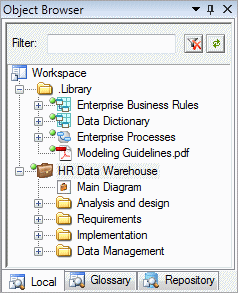
You can rename your local library folder, move it in the Browser tree or detach it from your workspace. To reinstate your Library if you have removed it, select .
The library documents and resource files are automatically updated whenever you connect to the repository (see Connecting to a Repository) and you can control which ones will be pushed to your workspace. You can, at any time, confirm that you have the very latest version of library documents by selecting .
Resource files, such as DBMS or language definition files and extensions, are not displayed in the Browser, but appear automatically in the new model dialog, resource file lists, and anywhere in the interface where a resource file can be selected.