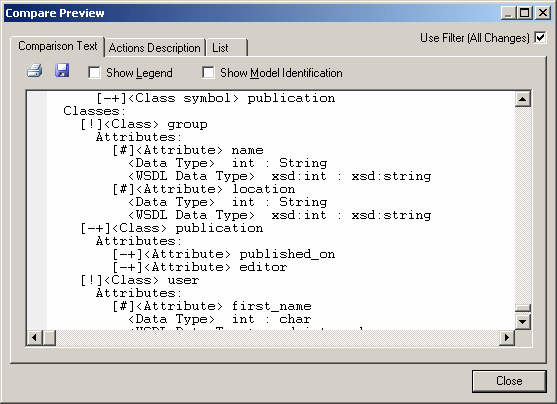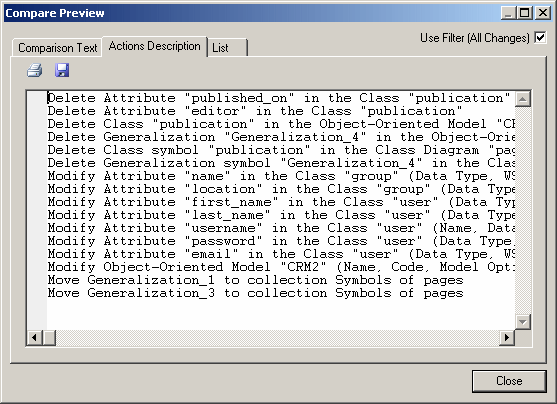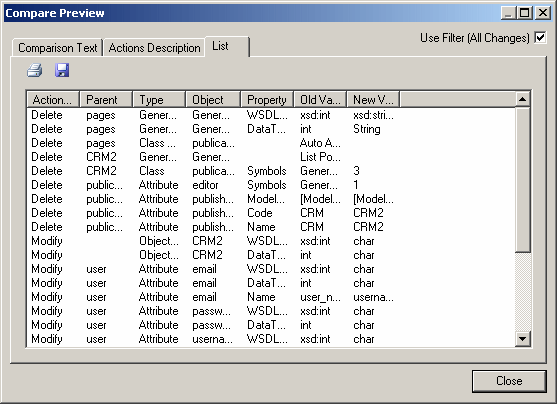You can preview, save, and export the results of the comparison by clicking the Compare Preview tool to launch the Compare Preview window.
-
Comparison Text – a textual representation of the differences between the models. This is the most exhaustive format, and provides complete information about the whole object tree. Select the Show Legend and/or Show Model Identification options to display additional information at the beginning of the text.
-
Actions Description – a list of the actions that would need to be taken to render the models the same. This will often be the most readable format as it represents each change in the form of a sentence:
-
List – a columnar representation of the required actions. This format is the most easily manipulated. You can sort by any of the columns, and export the list in a variety of formats to allow for various kinds of transformation:
The following tools are available on each of the tabs:
|
Tool |
Description |
|---|---|
|
Use Filter |
Filters the changes using the filter specified in the main window (see Filtering Objects and Changes During a Compare or Merge). If no filter has been specified before the preview is launched, then this option is not visible. |

|
|

|
Save - Saves the comparison in text format for Comparison Text and Actions Description , and in XML, CSV, RTF, or HTML format for List. |